Google Pay
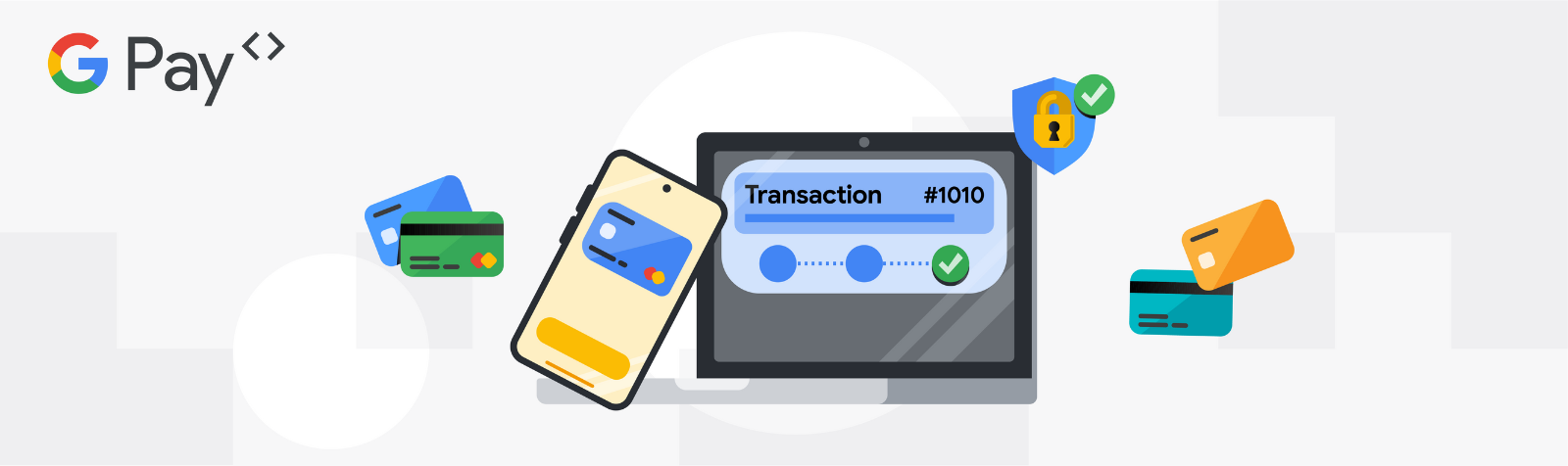
Get started with Google Pay
This page provides a comprehensive guide to successfully integrating Google Pay with DEUNA.
Google Pay is a digital wallet platform and online payment system that powers in-app, tap-to-pay, and website purchases. It enables users to make payments online from the Web and with Android phones, tablets and watches.
How it works
An integration with Google Pay is significantly different from other traditional payment methods, making it important to first understand its functionalities before integrating with DEUNA.
You can use Google Pay for web purchases in your commercial strategy. Customers can use Google Pay for straightforward transactions while shopping on web browsers such as Google Chrome.
Purchases with a network token use a tokenized version of a card instead of transmiting card details. The process involves securely replacing the actual card information with a token and includes a dynamic cryptogram to validate and secure transactions.
This method protects sensitive customer data while enabling smooth and secure payments.
Network token
A network token is a unique identifier issued by the card network (like Visa or Mastercard) and is specifically generated for secure and context-specific transactions, merchants, or devices.
The network token acts as a stand-in for the original card number, enabling secure transactions without exposing sensitive cardholder data. It is often paired with a cryptogram that protects the token against fraud.
Cryptogram
A cryptogram is a dynamic, transaction-specific code generated during a payment transaction to authenticate and secure the payment process. It is typically used in tokenized payment systems to add an additional layer of security.
The cryptogram is created by the card network or issuing bank, and is unique for each transaction. This ensures that, even if intercepted, it cannot be reused by attackers.
A cryptogram is often transmitted alongside the network token and is validated by the card network to authorize the transaction.
Why is a network token more secure?
- Dynamic security
- Traditional payments use fixed PAN and CVV, which can be intercepted and reused.
- Network tokens pair with a cryptogram, a one-time transaction-specific security code that cannot be reused if stolen.
- Concealed card number
- The original PAN is never exposed during transactions.
- Even if data is intercepted, the tokenized representation is useless outside its intended context.
- Revocability and lifecycle management
- Tokens can be easily revoked or replaced without affecting the underlying card.
- If a token is compromised, then it is replaced without needing a new physical card.
Google Pay with DEUNA
This is a standard process for a Google Pay purchase in DEUNA:
Card tokenization
- A customer adds a credit or debit card to their Google Pay app.
- Google Pay requests a token from the bank that issued that card.
- After tokenization, the card is now “tokenized”, meaning it has a unique identification number associated with it.
- Google Pay encrypts the card and makes it ready for payments.
Google Pay purchase
- At the time of sale, Google Pay sends the customer’s tokenized card and a cryptogram.
- The cryptogram acts as a one-time-use password in the encryption process.
- The merchant app receives the cryptogram and the transaction information.
- The merchant app decrypts the payload from Google.
- The merchant app sends the payment token and related transaction information to a processor.
- The token is sent to a gateway that natively supports Google Pay.
Secure authorization
- DEUNA receives the encrypted Google Pay payload from the merchant app.
- DEUNA decrypts the payment token and relays the transaction information to a chosen gateway or receiver.
- The card network uses the token to retrieve the underlying card information in a secure environment.
- The card network authorizes the payment without exposing the card.
- For the authentication method of the card transaction:
authMethodinpaymentMethodDetails, DEUNA supportsPAN_ONLYandCRYPTOGRAM_3DS.PAN_ONLYsupports payment methods that Google Pay deems as non-tokenized cards.CRYPTOGRAM_3DSsupports payment methods that Google Pay deems as tokenized cards.
PAN_ONLYcredentials to Enable 3DS are returned via Google Pay API.
Requirements
Before integrating Google Pay into your DEUNA account, ensure you have:
- Name: Gateway
- A Google Merchant id
- Private API Key
Keep in mind the following guidelines: Google Pay Web developer documentation, Google Pay Web integration checklist and [Google Pay Web Brand Guidelines].
Integration steps
Now that the technical requirements are set, you can start the integration.
1. Configure your credentials
To set up your credential, refer to the instructions in Get credentials.
Then add your Google Pay credentials in the following configuration panel:
- Name: Gateway
- External MerchantID: Your Google Merchant ID
- Private API key
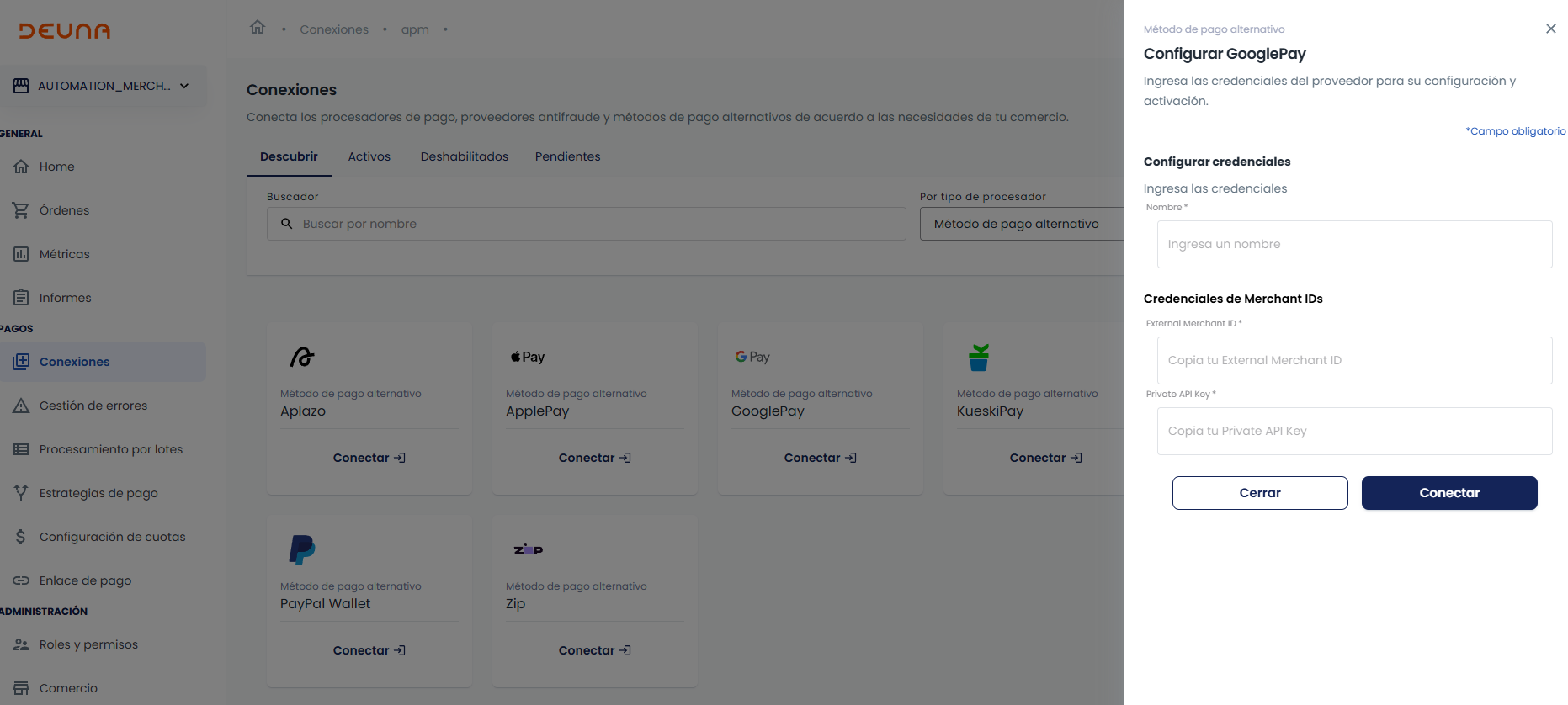
2. Start a purchase
Make a request to the V1 Purchase endpoint and then process the payment using Google Pay and a network token.
Once an order is generated, the Payment API receives the network token instead of card details.
This token is used to process the purchase.
Request
// ... more fields deleted for simplicity
{
"processor_name": "kushki",
"amount": 1000,
"email": "[email protected]",
"specific_fields": {
"google_pay": {
"paymentData": {
"apiVersion": 2,
"apiVersionMinor": 0,
"paymentMethodData": {
"description": "Visa •••• 4655",
"info": {
"assuranceDetails": {
"accountVerified": true,
"cardHolderAuthenticated": false
},
"cardDetails": "4655",
"cardNetwork": "VISA"
},
"tokenizationData": {
"token": "{\"signature\":\"MEQCICcKYKgxIjOU3KnRh9XnTKzWQrZKjI0kcvKH2z1etqGzAiBw0eRf2JhB7EV/9wBQjoasHSi9Cmbs0dHwVs6yelITAA\\u003d\\u003d\",\"intermediateSigningKey\":{\"signedKey\":\"{\\\"keyValue\\\":\\\"MFkwEwYHKoZIzj0CAQYIKoZIzj0DAQcDQgAECYB8LbM/sbZhW+JwlKM4WMivuD7eN0weP2UgJ99hY+Wh8cZumzmUaGLUpB3FwHSUfzx3TcZmBNN2lpi96a2b2w\\\\u003d\\\\u003d\\\",\\\"keyExpiration\\\":\\\"1734027487566\\\"}\",\"signatures\":[\"MEYCIQCrX4N/apPBNyKtsReihGwUBk22496hC/7yojep26/oQwIhAII1eMQ95ywl3oYH0uFKNT9yFNCW0g9S4P9HFWJLYNMS\"]},\"protocolVersion\":\"ECv2\",\"signedMessage\":\"{\\\"encryptedMessage\\\":\\\"Gjzp+nTdbu40IbeDy5P66+yugMl8D+dH+0N2Adb9MCUvkZR+fgyHQHFuNdilE5Y/F7YnJ/5CY4GOywsCxlby3Om/ZQhmDbrYAvGJiFyXA5sJyyztoob8CeUQIbokYrBXiLFrbheZ/A9wakrg3lIvCVgjRC9R+DU5/8H3o/n9HTW4wwkMM/HS2vvhl5ZEyinrI4TWeDXIwBTC//+DLL4MFIyv9k+oEB7dta9ZOM4DLTdOW4KGzKEbXPRRIUXG37fuakAQNUV1fCSOB+UeiGtCeG7K+Qj7xhomn1e8tc+UY7SW8aXUwtg6zUvMdtewTl/DmjVAkjXiosL3Ao1BxC3ytrz99LU0KIIL0MQfJJk9pAVGm0Ux3gYydK7otW9iawRz7sleZnYtHeNmUICisX4n04ZZamrUYGk\\\\u003d\\\",\\\"ephemeralPublicKey\\\":\\\"BPw80izPiMUvR8fxfi4mXMNpdbFCKxQ5bd6tkAYcrSgCsd2yCA5QV90WfgbE2WbRQkDTRGLkAUJnQMn0+aB/lB4\\\\u003d\\\",\\\"tag\\\":\\\"FmT/q+dV+G/fERDTaao7HYeiAsGMEjiiXriKpbeC1qI\\\\u003d\\\"}\"}",
"type": "DIRECT"
},
"type": "CARD"
}
}
}
},
"credit_card": {
"expiry_month": "",
"expiry_year": "",
"card_holder": "Duna Developers",
"card_holder_dni": "185396924",
"card_holder_number": "310.555.124",
"card_number": "",
"card_cvv": "",
"address1": "Vergara 548",
"zip": "001100",
"city": "santiago",
"state": "rm",
"country": "cl",
"phone": "12345755"
},
"billing_address": {
"email": "[email protected]",
"identification": "050623568956124",
"id": 13,
"user_id": "ebd6105c-b2ae-11eb-8529-0242ac130003",
"first_name": "NELSON",
"last_name": "JIMENEZ",
"phone": "593986100449",
"identity_document": "1150218418",
"lat": -0.100032,
"lng": -78.46956,
"address1": "Av. Eloy Alfaro 20, Quito 170515, Ecuador BILLING Purchase",
"address2": "Av. Eloy Alfaro 20, Quito 170515, Ecuador",
"city": "Quito",
"zipcode": "170515",
"state_name": "CRT",
"country": "EC",
"additional_description": "Descripción adicional",
"address_type": "home",
"is_default": false,
"created_at": "2021-11-03T22:09:09.086990957Z",
"updated_at": "2021-11-03T22:09:09.087014623Z"
}
}Updated 4 months ago