Worldpay
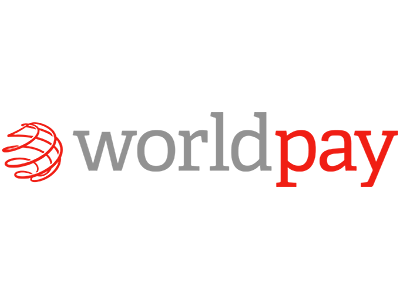
Get Started with Worldpay
This page provides a guide to integrate Worldpay with DEUNA.
Supported Operations
Worldpay integration in your payment strategy with DEUNA allows you to perform the following operations:
- Authorization
- Full capture
- Partial captures (up to one per order)*
- Purchase (auto-captured)
- Airline data
- Partial refund (up to one per order)*
- Full refund
- Card verification (Zero value)
- Void
* Online multiple partial captures and refunds can be enabled through configuration. Contact DEUNA to activate these features if required.
Supported Payment Methods
Cards
- Visa, Mastercard, American Express, Maestro, Diners Club, Discover, JCB, Carte Bancaire, Carte Bleue, Laser, Airplus.
- For Argentina, the following cards are included: Argencard, Cabal, Cencosud, Coope Plus, Credimas, Italcred, Naranja, Nativa, Nevada, Nexo, Tarjeta Shopping.
Requirements
Contact your Worldpay representative and request the following credentials:
- Your Worldpay username and password.
- Worldpay MAI username and password.
- Username and password for XML connection to Worldpay.
Make sure your account is properly configured on the Worldpay side.
Integrate Worldpay
After searching for Worldpay in Connections, you must configure Worldpay in your store.
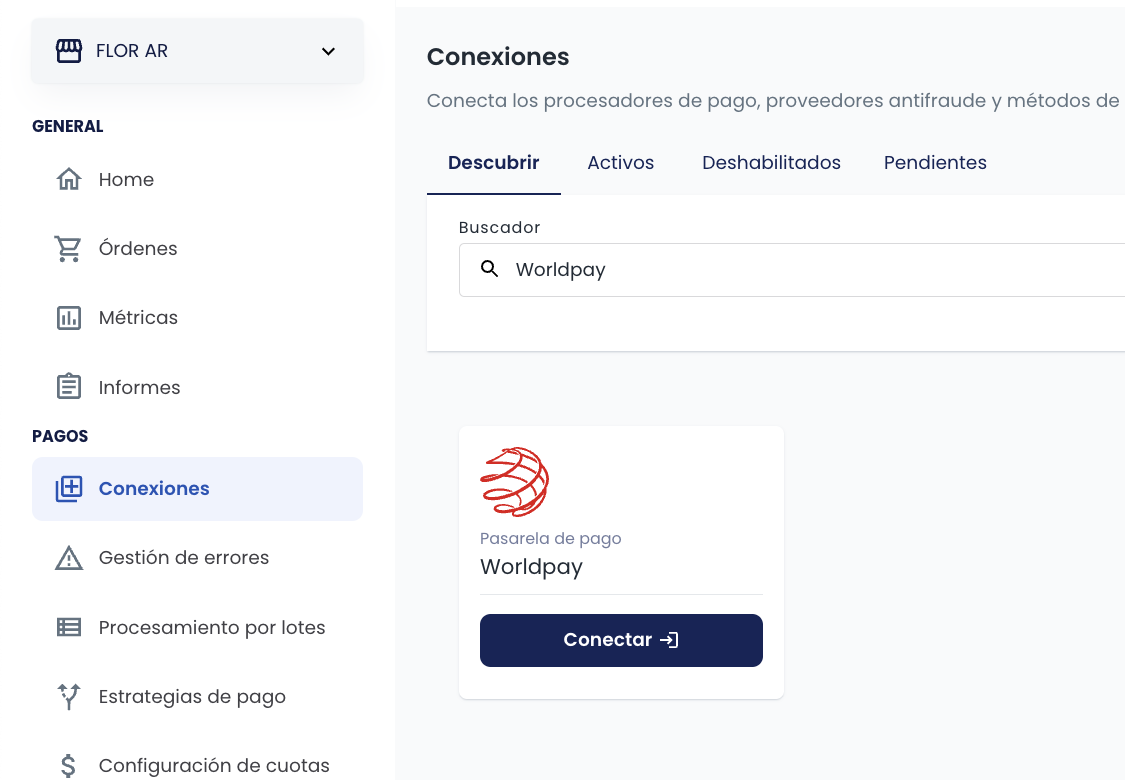
1. Configure Worldpay in your store
In Connections, a window like the following will open:
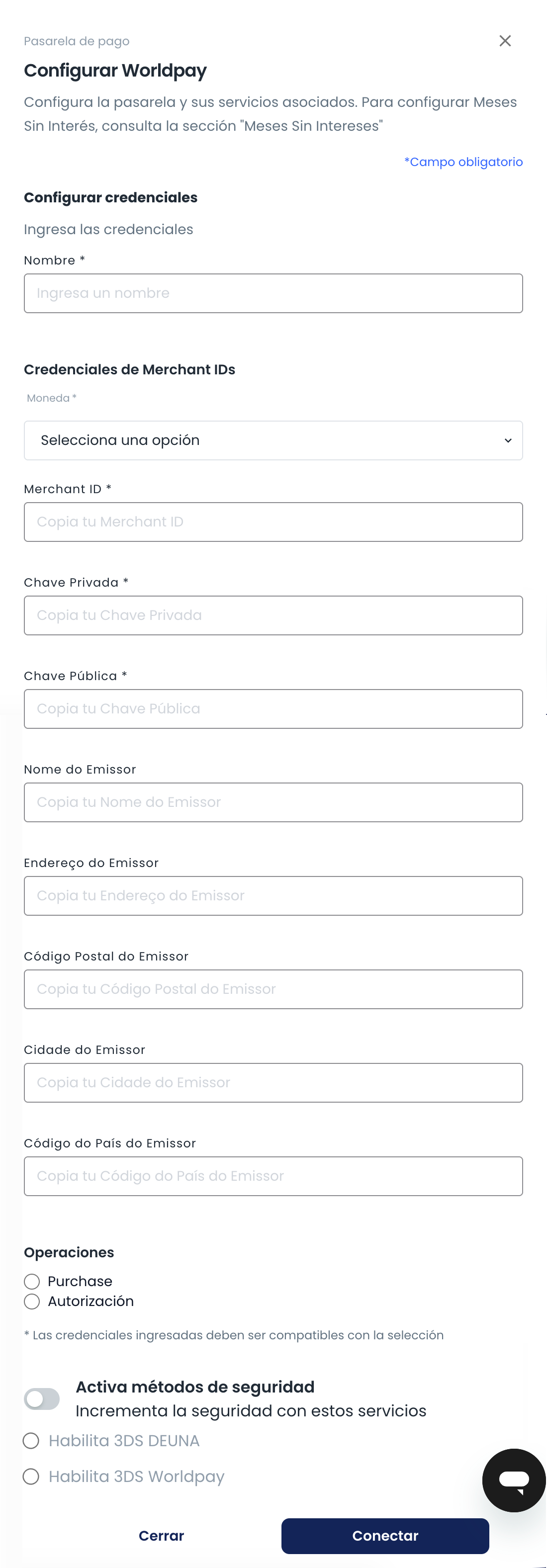
Enter the following credentials:
-
- In Name enter a name to reference the credential.
- In Merchant ID enter your Worldpay ID
- In Private Key enter the Worldpay XML private key.
- In Public Key enter the Worldpay XML public password.
- If you will send airline data, you must provide the following information:
- In Issuer Name enter the official name of the airline that issues the ticket.
- In Issuer Address1 enter the primary street address of the ticket issuer.
- In Issuer Postal Code enter the postal or ZIP code corresponding to the issuer’s address.
- In Issuer City enter the city where the ticket issuer is located.
- In Issuer Country Code enter the two-letter ISO country code of the issuer’s location (e.g., US for United States, FR for France).
- Choose the type of operation you want to perform:
- Purchase
- Authorization
- Choose if you want to activate 3DS.
- Click Connect.
Once you complete the steps, you will see a success message.
2. Configure your account in Worldpay MAI
Ask DEUNA for the notification URL and configure it in Worldpay MAI:
- Select the Integration menu option.
- Go to the Merchant Channel tab.
- Enter the URL as follows:
- For http, select Active = Yes.
- Enter the URL in address.
- For Method, select POST.
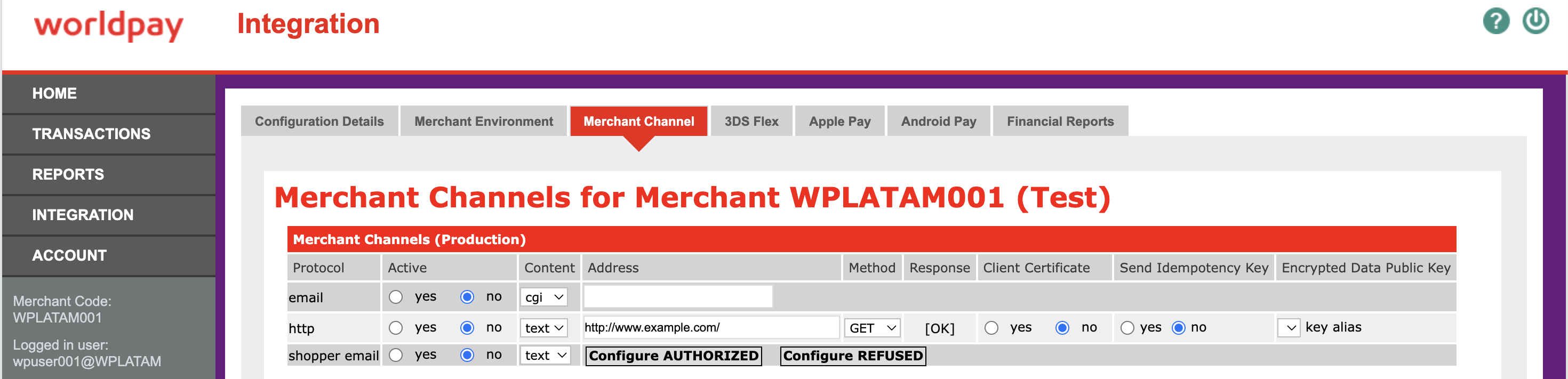
- In Merchant Channel Events (Production) you will find notifications. Check the following boxes in the http row:
SHOPPER_CANCELLEDAUTHORIZEDERRORCANCELLEDCAPTUREDCAPTURE_FAILEDSENT_FOR_REFUNDREFUNDEDREFUNDED_BY_MERCHANTREFUND_REVERSEDREFUSEDREFUND_FAILEDREVERSEDVOIDEDCANCEL_FAILED

Congratulations, your Worldpay configuration in DEUNA is now complete!
Next, you will be able to see your Worldpay connection within the Active Connections tab.From this point on, you can now process transactions with Worldpay through DEUNA.
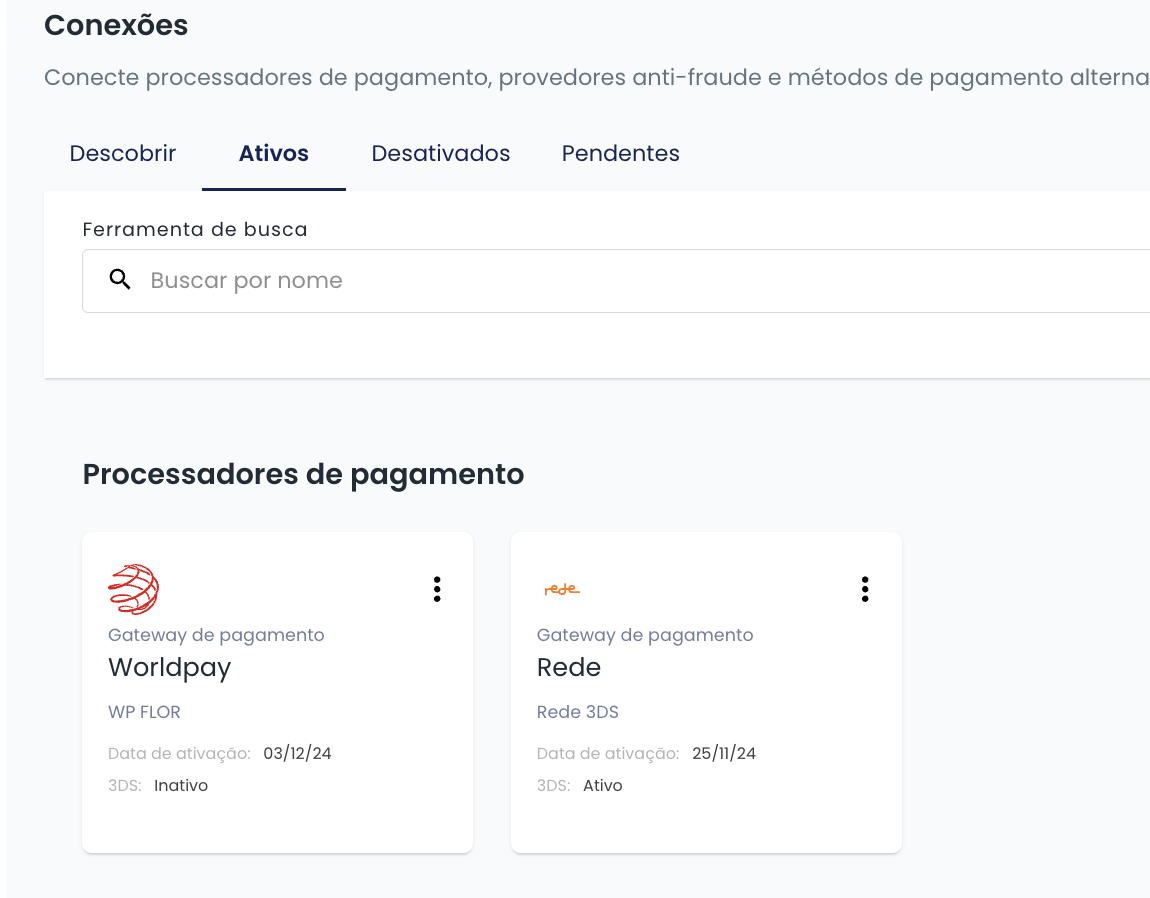
Considerations
-
DEUNA's system is prepared to accept airline data in both authorization and capture requests, in case other airlines decide to include them in authorization.
-
If the order type is 'airline_order' in DEUNA's system, specific airline data must be present in at least one of these requests.
-
The number of installments is validated against the maximum number of installments agreed with the acquirer.
-
Each authorized payment allows one partial or full capture. To perform multiple partial captures, you must reach an agreement with Worldpay and DEUNA to make the necessary changes to support it.
-
It is recommended to capture an order within 5 days after authorization to avoid expiration.
-
Refunds cannot exceed the original captured amount
-
Before accepting payments in Latin America, a legal entity and an acquirer are required in the country of operation.
-
ARGENTINA: Local transactions acquired by Worldpay in Argentina must include the following data in the authorization request:
- billing_address.zipcode (buyer's postal code)
billing_address.state_name(province name)billing_address.country_code(country code)- This complies with local regulations for tax withholding in the buyer's province. When this data is not provided, Worldpay performs tax withholding based on the merchant's location.
-
ARGENTINA: It is necessary to send one of the province codes (ISO or COMARB), but not both in the billing_address.state_name field
Province code COMARB Province code ISO Province Name 901 AR-C CABA 909 AR-P Formosa 919 AR-D San Luis 908 AR-E Entre Rios 911 AR-L La Pampa 917 AR-A Salta 906 AR-H Chaco 907 AR-U Chubut 910 AR-Y Jujuy 920 AR-Z Santa Cruz 903 AR-K Catamarca 904 AR-X Cordoba 912 AR-F La Rioja 922 AR-G Santiago del Estero 918 AR-J San Juan 913 AR-M Mendoza 914 AR-N Misiones 915 AR-Q Neuquén 916 AR-R Rio Negro 923 AR-V Tierra del Fuego 902 AR-B Buenos Aires 921 AR-S Santa Fe 924 AR-T Tucumán 905 AR-W Corrientes
Updated 3 months ago