Riskified
Get started with Riskified
Integrate Riskified in DEUNA
Requirements
The following information must be at hand before starting to configure the different environments.
- Shop URL: Provided by Riskified
- Environment:
testfor Sanbdox environment, andliveorproductionfor Production environment - Auth Token: Provided either by Riskified or obtained in Riskified’s portal
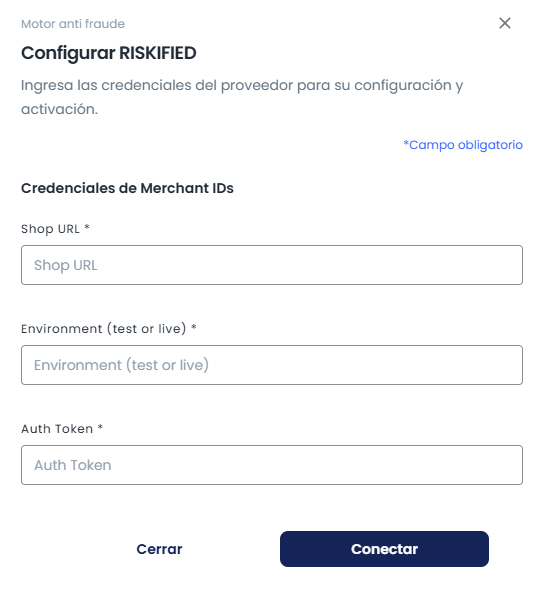
Integrate Riskified
Integrate Riskified in DEUNA.
1. Set up the sandbox environment in Riskified
-
Access the Riskified dashboard
-
Review your API Keys.
-
Select Account Settings in the bottom left panel and thenthe Developers Tab
-
Copy the Shop URL and the Auth Token that will be used when creating the connection in Deuna.
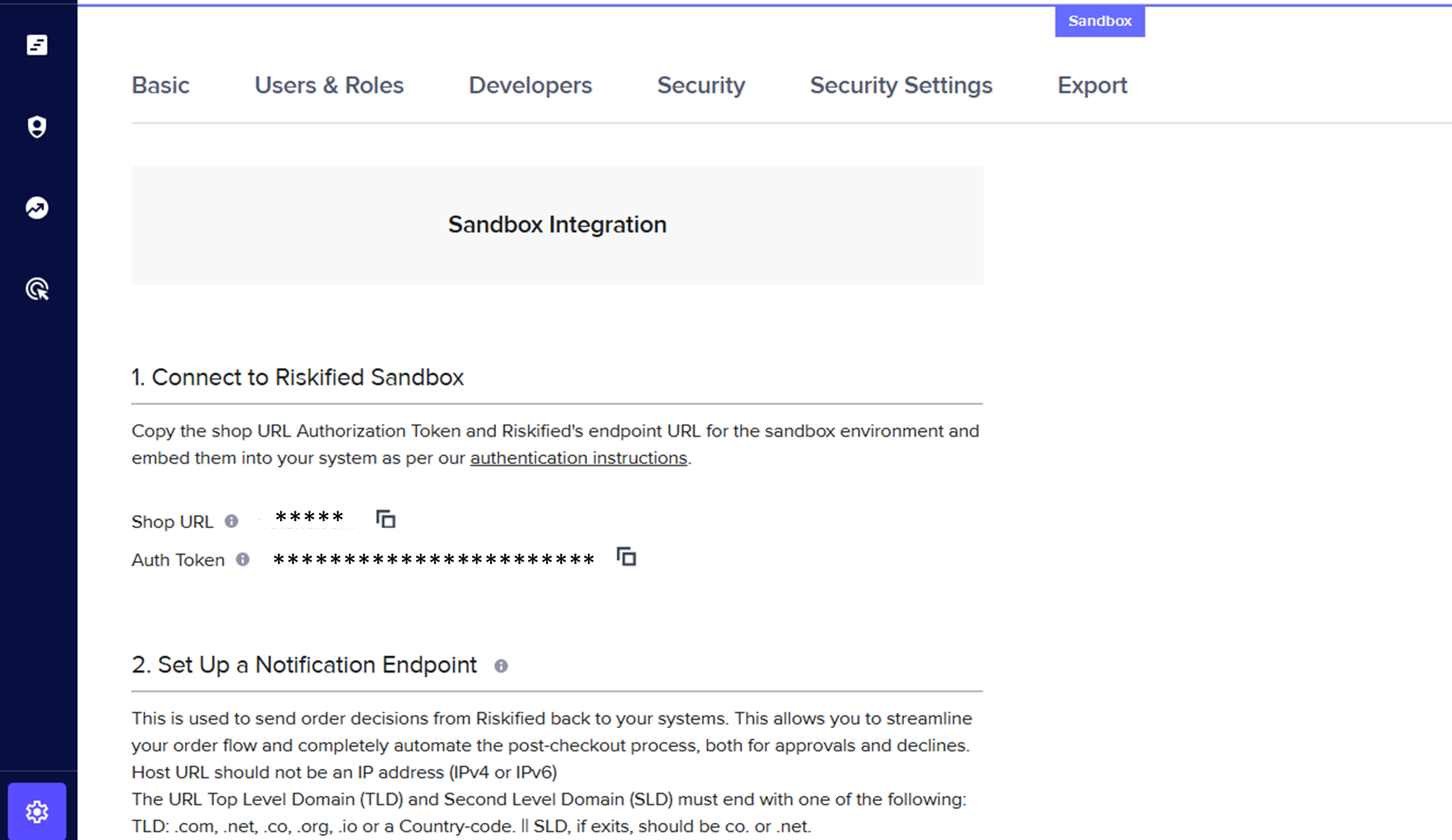
2. Configure webhooks
Configure the webhooks for Post-Authorization configuration (First PSP and then Fraud Evaluation):
-
In Developers, go to Configuration.
-
Scroll down to 2. Setup a Notification Endpoint.
-
In the textbox, paste the following URLs depending on the DEUNA environment:
- Sandbox:
https://api.sandbox.deuna.io/post-transactions/riskified - Production:
https://api.deuna.io/post-transactions/riskified
- Sandbox:
-
Click Save.
For VTEX merchants, ask your DEUNA TPM.
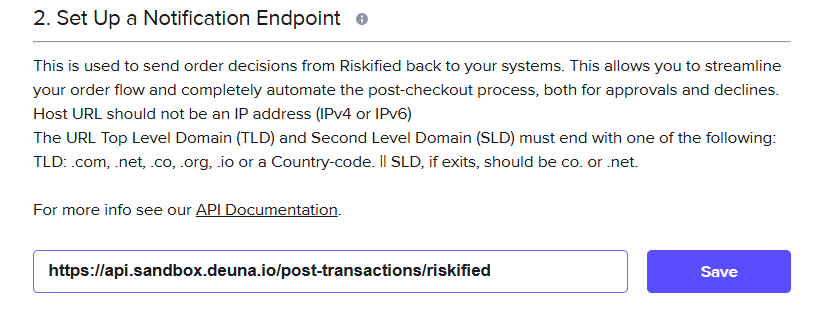
3. Set up the sandbox environment in DEUNA
-
Access the [DEUNA Admin]https://admin.deuna.com/home).
-
Select Test Mode.
-
Go to Settings.
-
Click Merchant
-
Under Payment settings, select the Fraud Settings.
-
Only for Post Authorization Configuration:
- Enable Manual Review
- Enable Automatic Operations Execution
- Order Follow-up
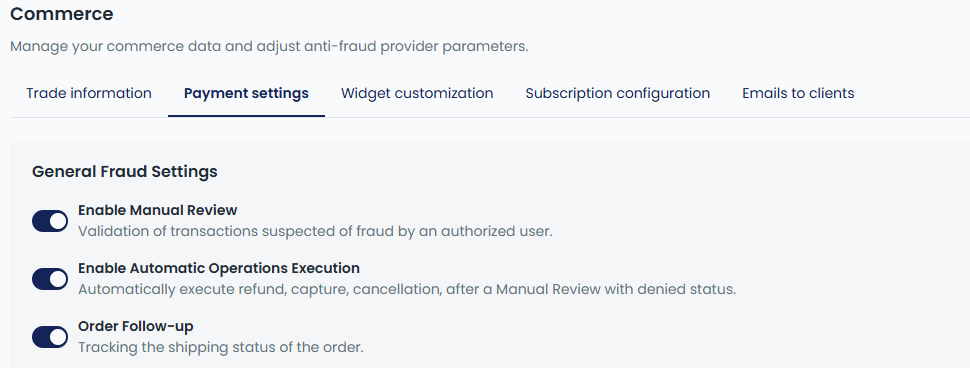
4. Configure Riskified as an anti-fraud provider in DEUNA
Configure Riskified as an anti-fraud provider using testing credentials:
- Go to Connections in the Payments section.
- Search for Riskified and click it.
- Use the test credentials and establish a Payment Strategy
testas Environment.- Pre Authorization
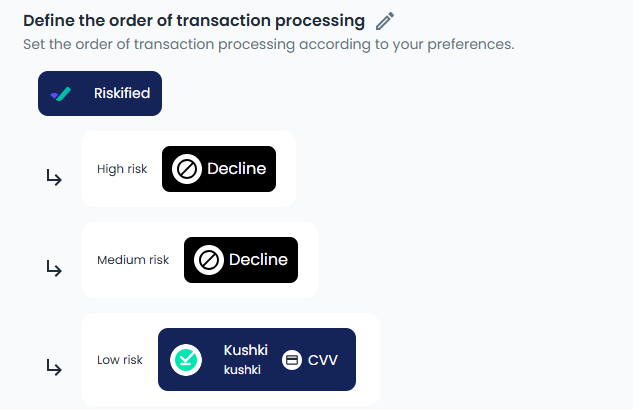
- Post Authorization
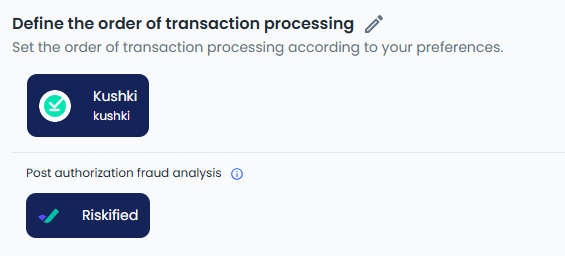
5. Configure device fingerprinting
-
When connecting to Deuna via Payment Widget and Payment link follow this guide.
-
When connecting to Deuna by direct API, follow this guide.
-
For either connection, you have to add Riskified in the providers object with the following parameters:
RISKIFIED: { storeDomain: 'merchant.com' } -
The parameter to configure is
storeDomain, which is part of the connection credentials. -
For API connections, send the output to DEUNA in the
device_idfield in base64.
6. Test the integration
Start testing
Make the following transactions using the emails:
| Result | Field | Value | Field in the Request to Deuna |
|---|---|---|---|
| Aprove | any | ||
| Deny | [email protected] or [email protected] | billing_address.email = [email protected], [email protected] |
The following values should appear in the Fraud section:
- Pre Authorization

- Post Authorization

7. Deploy Riskified to Production
Set up the production environment:
- Riskified:
- Get access to Production Dashboard in Production: Ask Riskified for the required credentials
- Login into https://app.riskified.com/ to configure the account
- In the DEUNA Admin configure the merchant for Production
- Unselect Test Mode
- Configure Riskified as an anti-fraud provider using Production credentials, setting
liveorproductionas Environment - Configure the payment gateways and establish a Payment Strategy.
Updated 2 months ago