Manage users and roles
Manage roles for your store in DEUNA.
Role creation and editing are enabled only in the Production environment.
Create a role
Create a new role:
-
Access the side menu in Roles and permissions.
-
Select the Roles tab.
-
Click Create role.
-
Complete the fields:
- Role name: Name the role.
- Access type: Select the merchants that users with this assigned role will have access to.
- Environment: Select if the role will have access to the Production environment, Sandbox, or both.
-
Select the permissions you want to enable.
- Permissions are granted section by section.
- Permissions are granted per each store.
-
Click Save to create the role.
Edit a role
You can perform the following edits on roles:
- Add or remove merchants.
- Add or remove environments (SBX/Prod).
- Add or remove permissions.
You cannot rename a role.
To edit a role:
- Access the side menu in Roles and permissions.
- Select the Roles tab
- Go to the role to edit.
- Click on the actionable icon.
- Choose the Edit option.
- Edit the role:
- Merchants: Edit the stores.
- Environment: Edit the environments.
- Permissions: Edit the permissions.
- Click Save changes to apply changes to the role.
Delete a role
It is possible to delete a role if there are no users assigned to the role.
If the role has assigned users, reassign the users to another role previously.
Delete a role:
- Access the side menu in Roles and permissions.
- Select the Roles tab
- Go to the role to edit.
- Click on the actionable icon.
- Choose the Delete option.
- Click Confirm to delete the role.
Manage users
Manage users for your store in DEUNA.
User creation, editing, and resending invitations are enabled only in the Production environment.
Create a user
Invite a new user and assign them the necessary permissions for your merchant:
- Access the side menu in Roles and permissions.
- Click Create User.
- Complete the required information for the new user:
- Name
- Email address.
- Assign a role to the user:
- For User, select the permissions you want to grant per section.
- For Super Admin or Admin, select the stores within your network that you want to assign to the user.
- Click Confirm to send the invitation to the user.
When the user accepts the invitation, they access the administration panel with the assigned permissions.
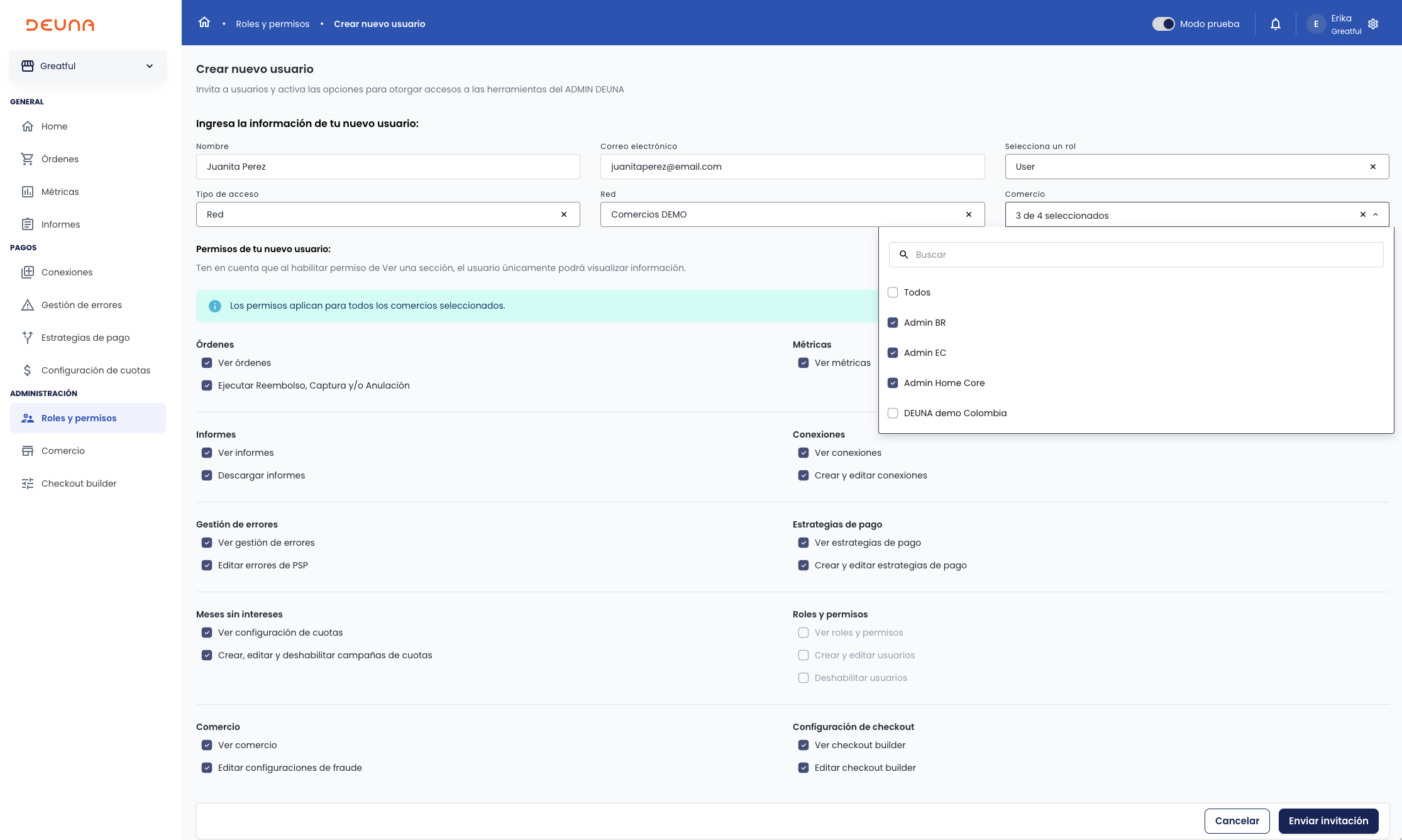
You can customize view or edit access for each section of the DEUNA ADMIN.
Edit a user
Edit a user's role and permissions:
- Access the side menu in Roles and permissions
- Find the user you want to edit in the user list.
- Click on the actionable dropdown menu and choose the Edit option.
As a user with Super Admin or Admin role, you can edit the name, role, merchant selection and assigned permissions of a user in your merchant or Network. The only non-editable field is the email address.
- Choose between:
- Assign role: Select one of the predefined roles in the merchant or network.
- Custom permissions: Define the merchants the user will have access to, the environments, and custom permissions.
- Click Confirm to edit the user.
When the user refreshes their session in the DEUNA ADMIN, they see the changes reflected.
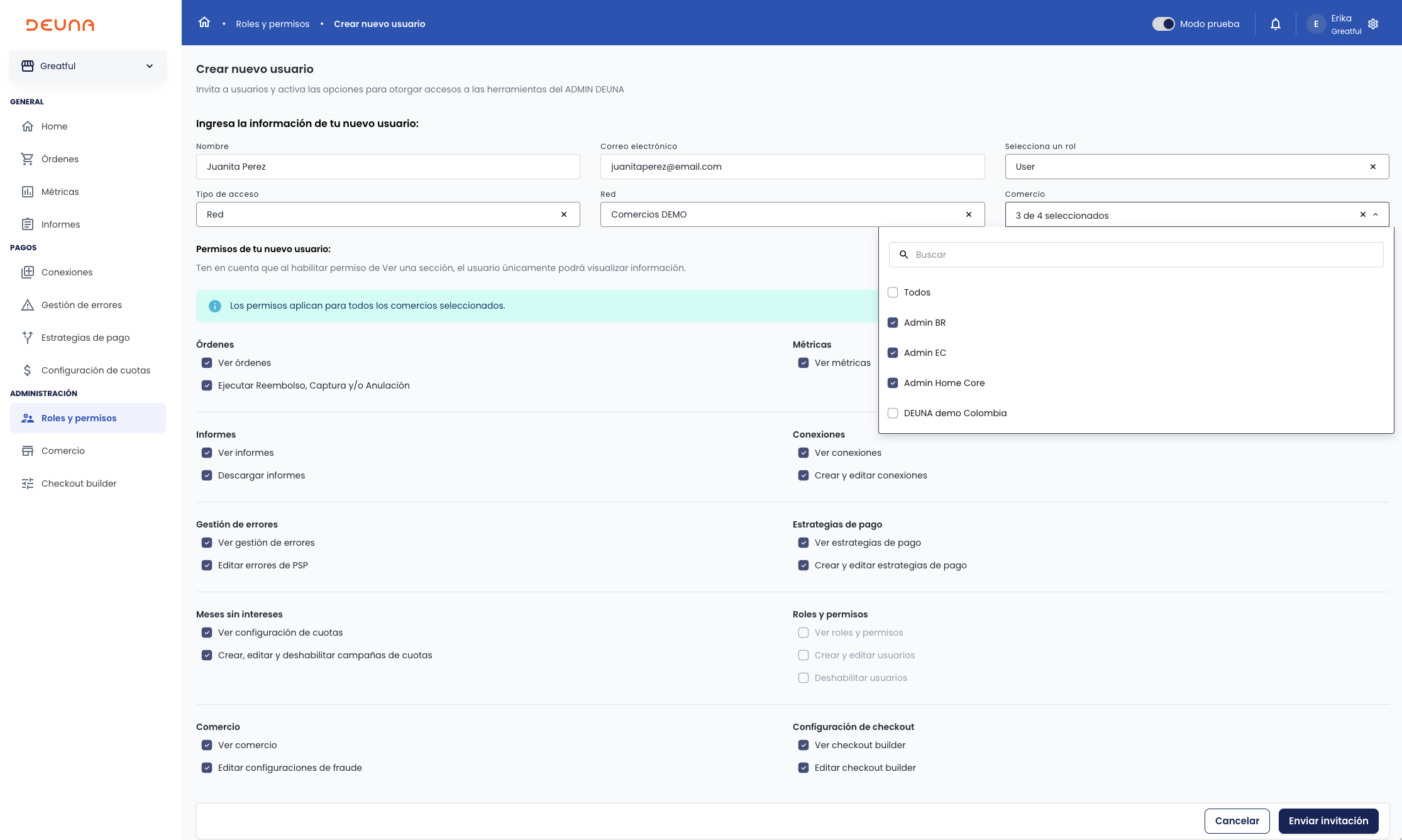
Resend invitation to a user
Resend an invitation if a user hasn't received it or if the invitation has expired:
- Access the Roles and permissions section in the side menu.
- Find the user you want to resend the invitation to in the user list.
- Click on the actionable dropdown menu.
- Click Resend Invitation.
The invitation is sent again to the user's email address.
The user receives a new email with the invitation to join the DEUNA ADMIN.
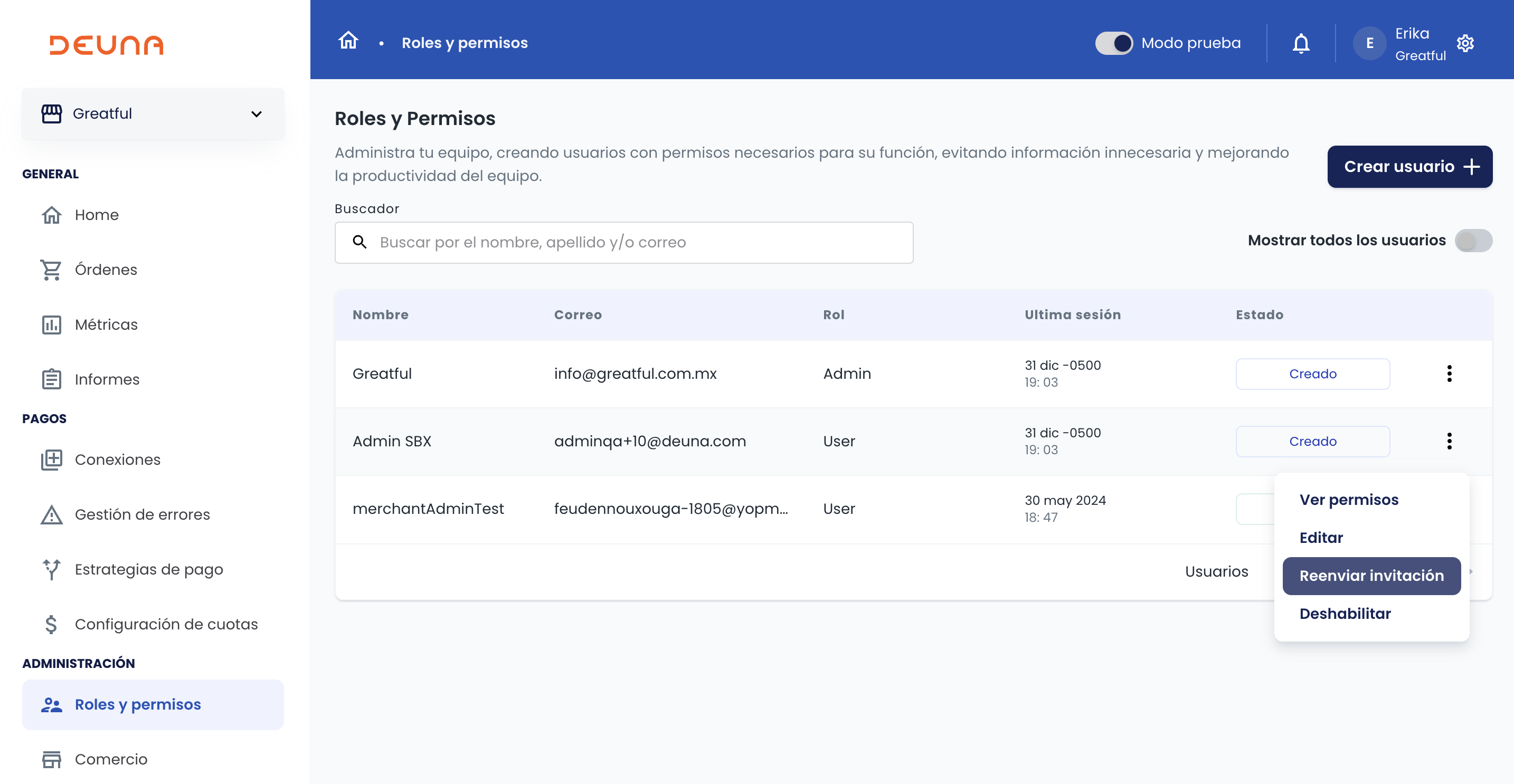
The invitation expires within 15 calendar days once sent. The invitation can be resent unlimited times.
Disable a user
Disable a user and deny their access:
- Access the Roles and permissions section in the side menu.
- Find the user you want to disable in the user list.
- Click on the actionable dropdown menu.
- Click Disable.
The user is disabled and cannot access the DEUNA ADMIN again.
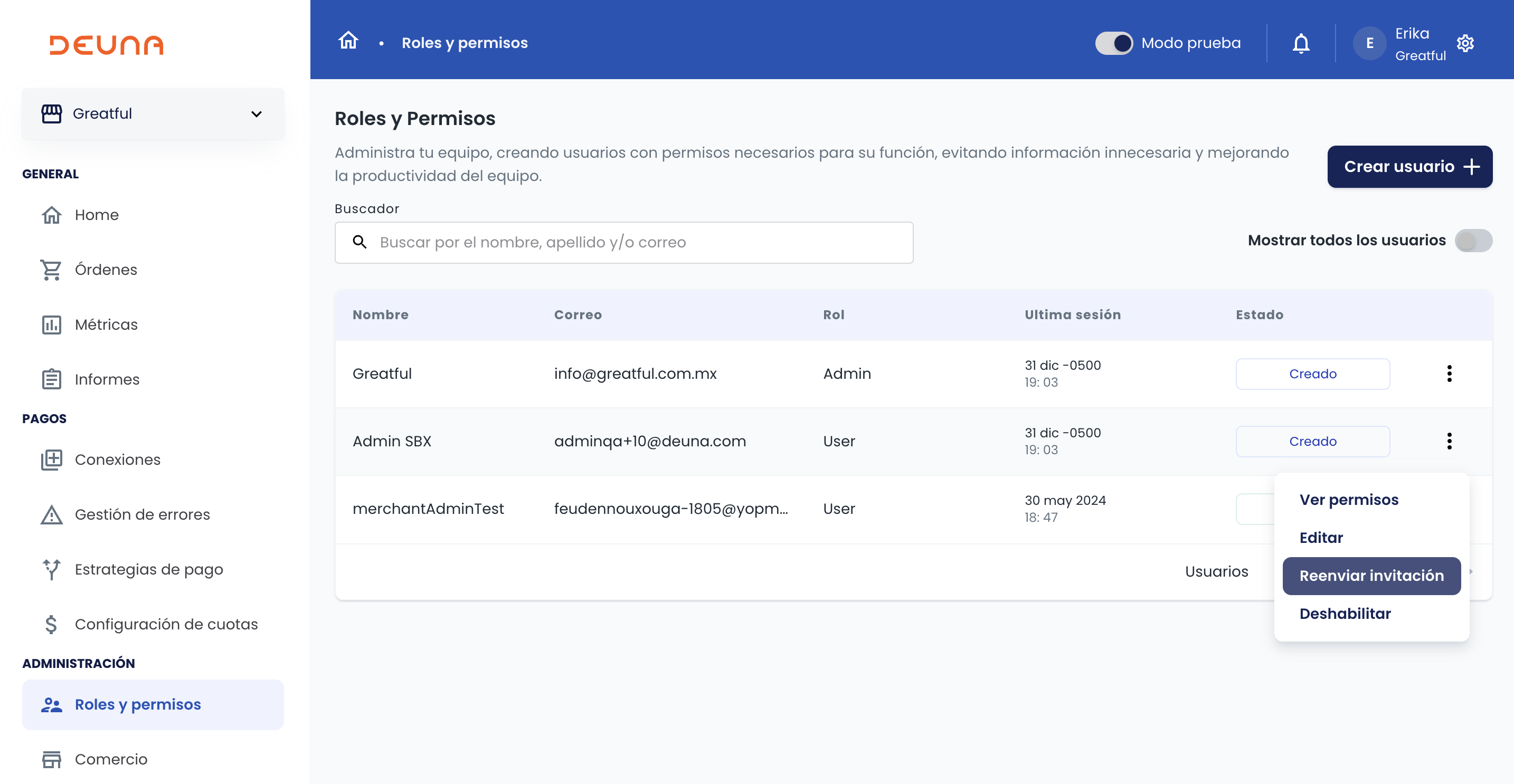
Updated 4 months ago