Orders
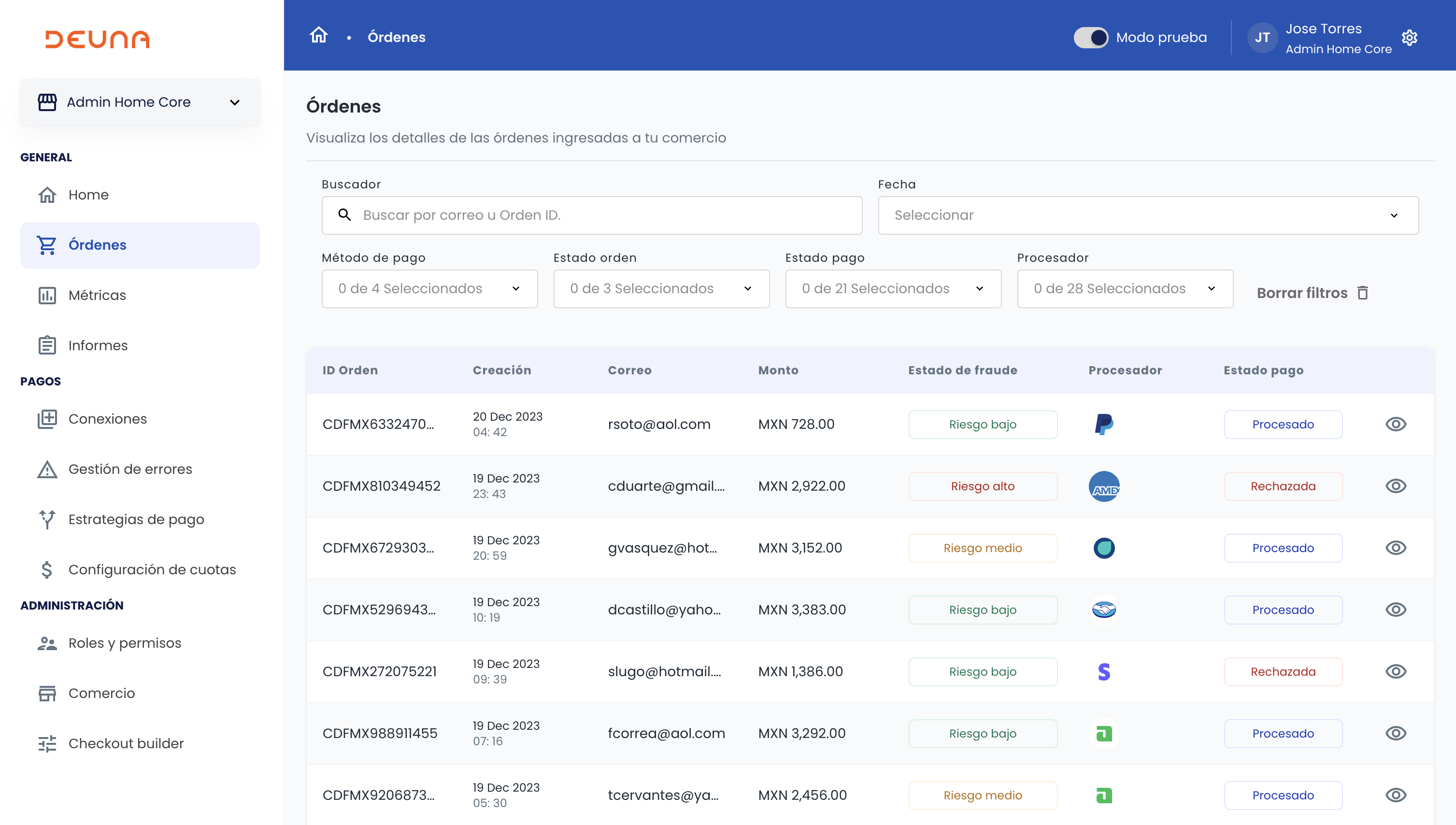
In Orders you can view the list of orders that have been managed in DEUNA.
Access the side menu and select the Orders section.
View transactions processed in DEUNA and access:
- Detail of each order.
- Payment and transaction details.
- Associated fraud details.
Fields
In the order list, the following fields are shown:
| Column | Description |
|---|---|
| Order ID | Unique identifier of the order. |
| Creation date | Date and time when the order was created. |
| Email address associated with the order. | |
| Amount | Transaction amount. |
| Fraud status | Fraud evaluation status for the order. |
| Payment Processor | Payment processor used in the transaction. |
| Payment Status | Current payment status |
Order Filters
When selecting one or more filters, the table information is updated.
Filter the main list using the following filters:
Filter | Type | Description |
|---|---|---|
Search | Search | Search orders by their order ID or associated email. |
Date | Date range | Filter the order list according to a date range.
|
Payment Method | Multiple selection | Filter orders according to the payment method used. |
Order Status | Multiple selection | Filter orders according to their current status:
|
Payment Status | Multiple selection | Filter the order list according to their payment status:
|
Payment Processor | Multiple selection | Filter orders according to the payment processor used for the transaction. |
Click Clear filter to reset the filters and view all orders without filtering.
View order detail
Discover detailed information about the order, payment and associated fraud.
To view order detail:
- Locate the desired order
- Click on the eye icon located on the right side of the table.
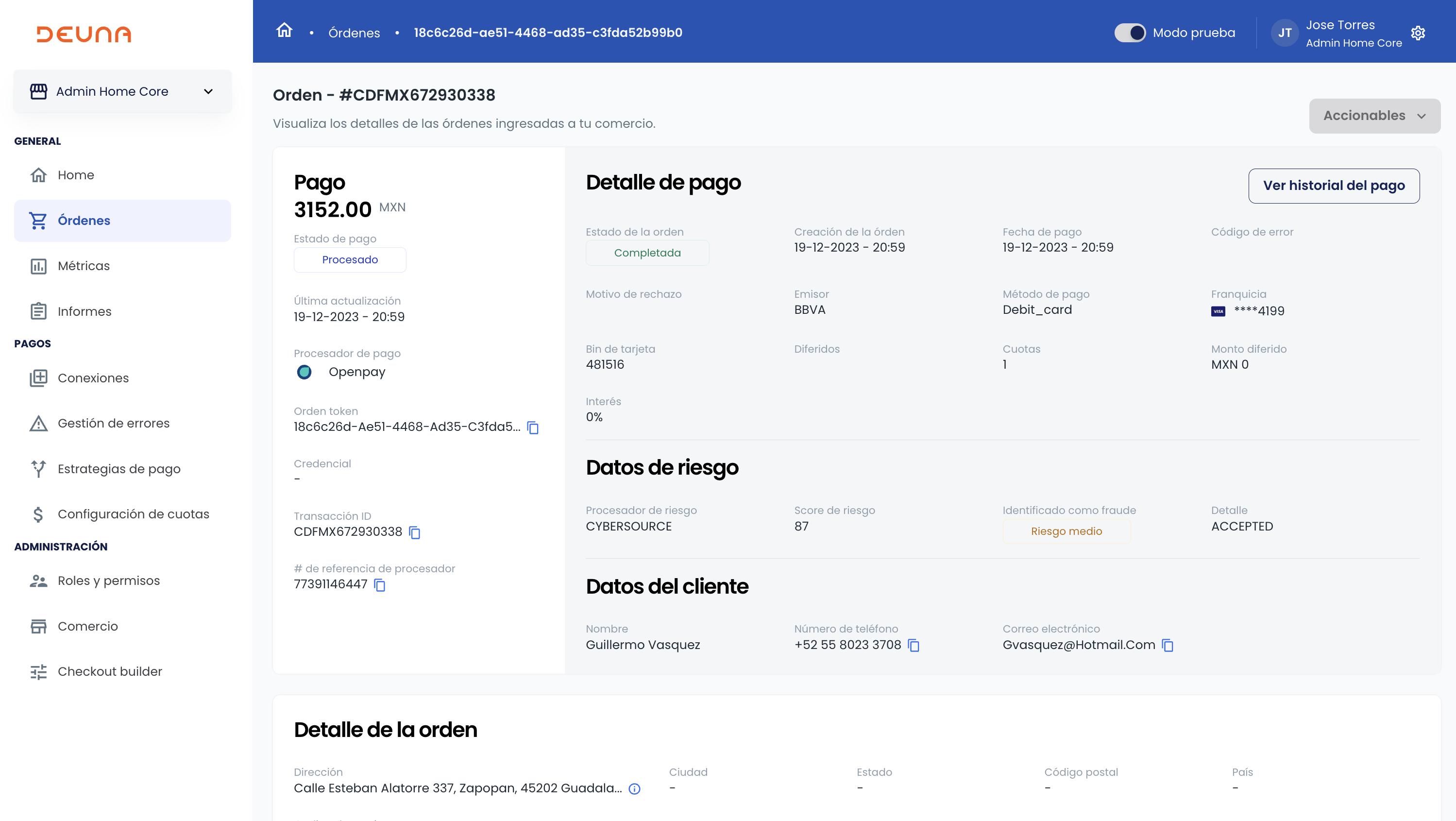
In the order detail, you will find the following information:
Variable | Type | Description |
|---|---|---|
Amount | Summary | Total transaction amount. |
Payment Status | Summary | Current payment status:
|
Last update | Summary | Date and time of the last modification to the order. |
Payment Processor | Summary | Payment provider used for the transaction. |
Order token | Summary | Unique identifier of the order. |
Credential | Summary | Name of the payment processor connection. |
Transaction ID | Summary | Unique identifier of the transaction. |
Processor reference ID | Summary | Identifier provided by the payment processor. |
Order status | Payment Detail | Current order status:
|
Order creation | Payment Detail | Date and time when the order was created. |
Payment date | Payment Detail | Date and time when the payment was made. |
Error code | Payment Detail | Error code provided by the payment processor in case of failure. |
Rejection reason | Payment Detail | Specific reason for payment rejection provided by the processor. |
Issuer | Payment Detail | Issuing bank of the card used for payment. |
Payment method | Payment Detail | Type of payment method used (credit card, debit, transfer, etc.). |
Brand | Payment Detail | Card brand used for payment (Visa, Mastercard, etc.). |
Card bin | Payment Detail | First six digits of the card used for payment. |
Deferred | Payment Detail | Information about deferred payments, if applicable. |
Installments | Payment Detail | Number of installments selected for payment. |
Deferred amount | Payment Detail | Total deferred amount, if applicable. |
Interest | Payment Detail | Information about interest applied to payment, if applicable. |
Risk processor | Risk data | Fraud prevention provider used. |
Risk score | Risk data | Risk score assigned to the transaction. |
Identified as fraud | Risk data | Indication of whether the transaction was identified as fraud. |
Fraud detail | Risk data | Detailed information about fraud identification, if applicable. |
Name | Customer data | Name of the customer who made the purchase. |
Phone number | Order detail | Customer's phone number. |
Order detail | Customer's email address. | |
Address | Order detail | Customer's billing address. |
City | Order detail | Customer's city of residence. |
State | Order detail | Customer's state or province of residence. |
Zip code | Order detail | Zip code of the customer's address. |
Country | Order detail | Customer's country of residence. |
SKU | Order detail | Stock keeping unit code of the product. |
Item description | Order detail | Detailed description of the product. |
Quantity | Order detail | Quantity of products purchased. |
Price | Order detail | Unit price of the product. |
Total per item | Order detail | Total price per item. |
Subtotal | Order detail | Purchase subtotal before applying taxes and discounts. |
Shipping | Order detail | Shipping cost associated with the purchase. |
Discount | Order detail | Amount discounted from the total purchase. |
Taxes | Order detail | Amount of taxes applied to the purchase. |
Total | Order detail | Final total of the purchase, including taxes, discounts and shipping. |
Manage orders
Manage users from your store in DEUNA.
Manage orders within the ADMIN. You can:
- Capture orders.
- Refund orders (partial and total refunds).
- Void orders.
- Send payment receipts.
To learn more about managing orders, refer to Manage orders.
Manage receipts
Automatically send purchase receipts to their customers after completing a successful transaction.
To learn more about managing receipts, refer to Manage receipts.
Updated 4 months ago
