Connections
Connect payment processors, anti-fraud providers and alternative payment methods according to your business needs.
What is a connection
A connection represents the link between your store and an external service.
In DEUNA you can connect different payment providers:
- Payment gateways
- Alternative payment methods
- Anti-fraud engines
In DEUNA Admin, a connection allows you to integrate various types of solutions within your payment strategy.
The connections interface provides status information, including active, inactive, or disabled status for each connection.
.
Configure connections
Properly integrating your store with payment providers is key to your DEUNA strategy.
Go to our dedicated guides to integrate a connection into your payment solution:
Manage connections
Configuration settings help adapt the integration to the specific needs of your payment strategy, ensuring the proper functioning of each connection in DEUNA.
Edit connections
You can edit your connections and also disable them.
Edit a payment processor
Once a payment processor has been successfully configured and activated, the following fields can be edited:
| Settings | Editable | Description |
|---|---|---|
| Connection name | Yes | The connection name can be changed at any time |
| Credentials | No | It will not be possible to edit the configuration keys once the processor is activated. |
| Operations | Yes | You can switch between Purchase and Authorization according to your transaction preferences. |
| Alternative payment methods | Yes | At any time the merchant can activate or deactivate an alternative payment method through the payment processor configuration. |
| Security method | Yes | At any time the merchant can enable 3DS as a security method. In Payment Strategies, you can define when 3DS authentication should be applied. |
Edit an alternative payment method
Once an Alternative payment method has been successfully configured and activated, the following fields can be edited:
| Settings | Editable | Description |
|---|---|---|
| Connection name | Yes | You can change the connection name at any time |
| Credentials | No | You cannot edit the configuration keys once the alternative payment method is activated. |
Edit an anti-fraud provider
Once an anti-fraud provider has been successfully configured and activated, the merchant can edit the configuration keys whenever desired.
Disable connections
Connections can be disabled so they stop operating in your payment strategy.
Error management
View specific errors from the payment processors they have activated.
You can change the action associated with each error, customizing your payment strategy in detail.
| Fields | Description |
|---|---|
| Processor | List of active payment processors linked to the merchant. |
| Error code | Numeric identifier associated with the error from the payment processor. |
| Processor error message | Detailed error description provided by the payment processor. |
| Actionable | Options available when receiving the "Retry" or "Decline" error after a transaction. |
You can edit the actionable for errors.
If the default alternative is changed, then the original option is shown through an indicator.
Edit the actionable
Edit the actionable for payment processor errors, with the following options.
If a transaction fails with a specific error code provided by the processor:
- Retry: The order will be directed to the subsequent processor defined in the payment strategy, offering the opportunity to make a new processing attempt.
- Decline: The order will be declined and will not be routed to the next processor defined in the payment strategy.

Edit the actionable for an error code:
- In Error management,click on the Actionable list for the error you want to edit.
- Select the Retry/Decline option.
- Click Confirm .
Edit multiple error codes
To edit multiple error codes:
- Access Error management in the side menu
- Select the errors you want to edit by checking the box next to each error.
- In the editing bar, choose the option you want to edit from the dropdown menu, either Actionable or Final message.
- Click Save in the editing bar.
- Confirm your changes by clicking the Confirm button in the modal.
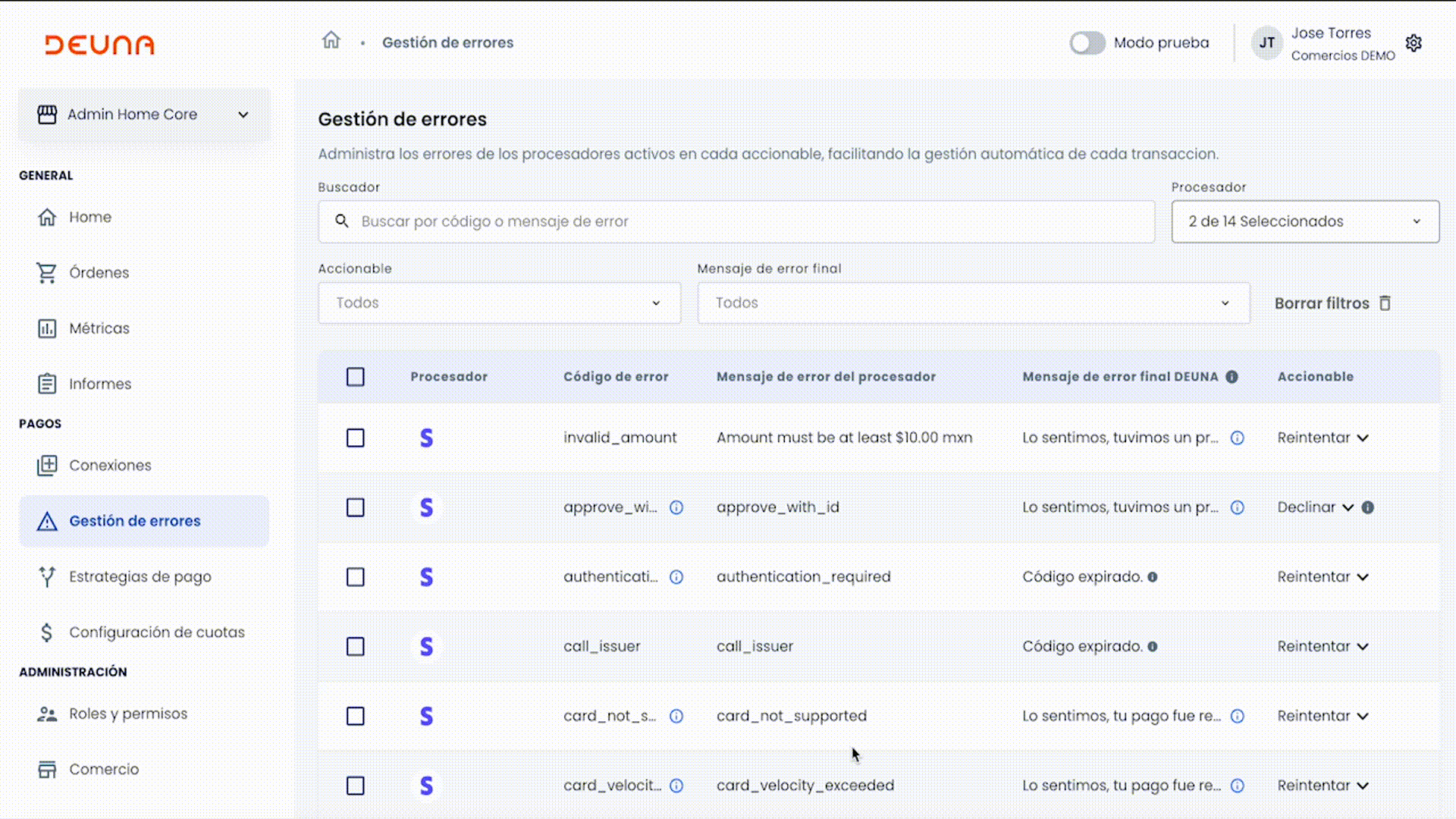
Updated 4 months ago