Cybersource
This page provides the necessary steps to integrate Cybersource as an anti-fraud engine in DEUNA.
Testing requirements
The following content lists the requirements for a successful test integration with Cybersource.
- Cybersource account
- Cybersource secret
- Cybersource Merchant ID
- Cybersource Key
- Your organization name in Cybersource
- Username
- Password
- ADMIN account
- Access to DEUNA test environment
Simulate a Cybersource integration
Make a test integration of Cybersource in your payment solution:
1. Connect Cybersource in test mode
Activate test mode in the Admin and add Cybersource as anti-fraud engine:

- Go to Connections.
- Search for Cybersource and click on Connect.
- Add your Cybersource credentials to connect the provider to DEUNA:
- Merchant name.
- Private Key
- Public Key
- Merchant ID
- Define the operations you want to perform:
- Purchase
- Authorize
- Click on Connect to finish.
2. Configure Cybersource as anti-fraud provider
Use the test credentials to configure Cybersource in your payment strategy:
- Go to Payment Strategies
- Find the rule where to add Cybersource.
- Click on Edit.
- Add Cybersource as anti-fraud provider
- Enable manual review.
- Enable automatic execution of operations.
- Click on Activate to activate the rule.
Process Medium Risk to activate manual review.
3. Create users in Cybersource
Access Cybersource and create users for testing:
- Go to the Cybersource Control Panel.
- Go to Accounts and select Users.
- Click on Create user.
- Create the necessary users for testing.
4. Create simulation rules
Create decision lists to simulate test scenarios:
- Go to Decision Manager.
- Choose Shared Configuration.
- Click on Custom Lists.
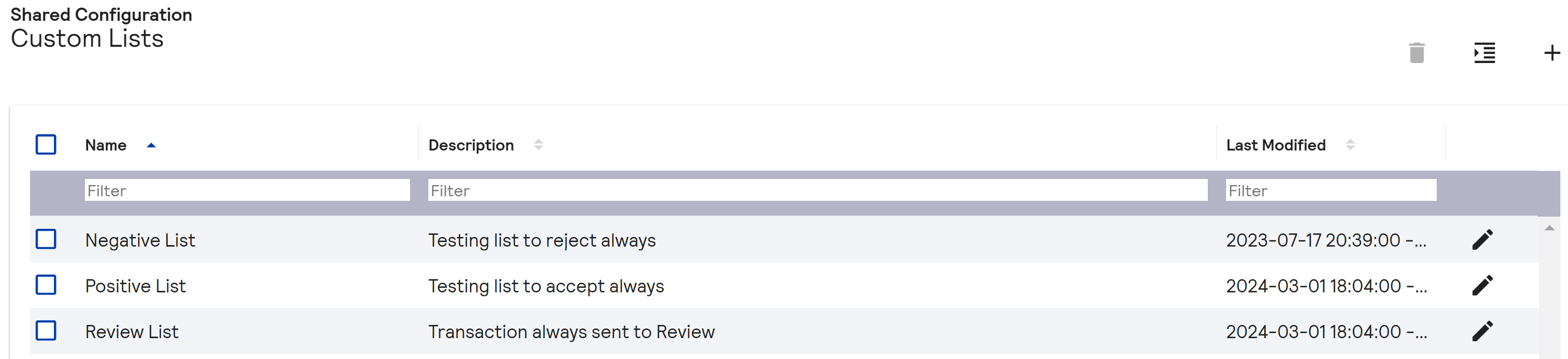
-
Create the decision lists:
- Positive list: Add emails that require to be always accepted.
- Review list: Add emails that require manual review.
- Negative list: Add emails that require to be always rejected.
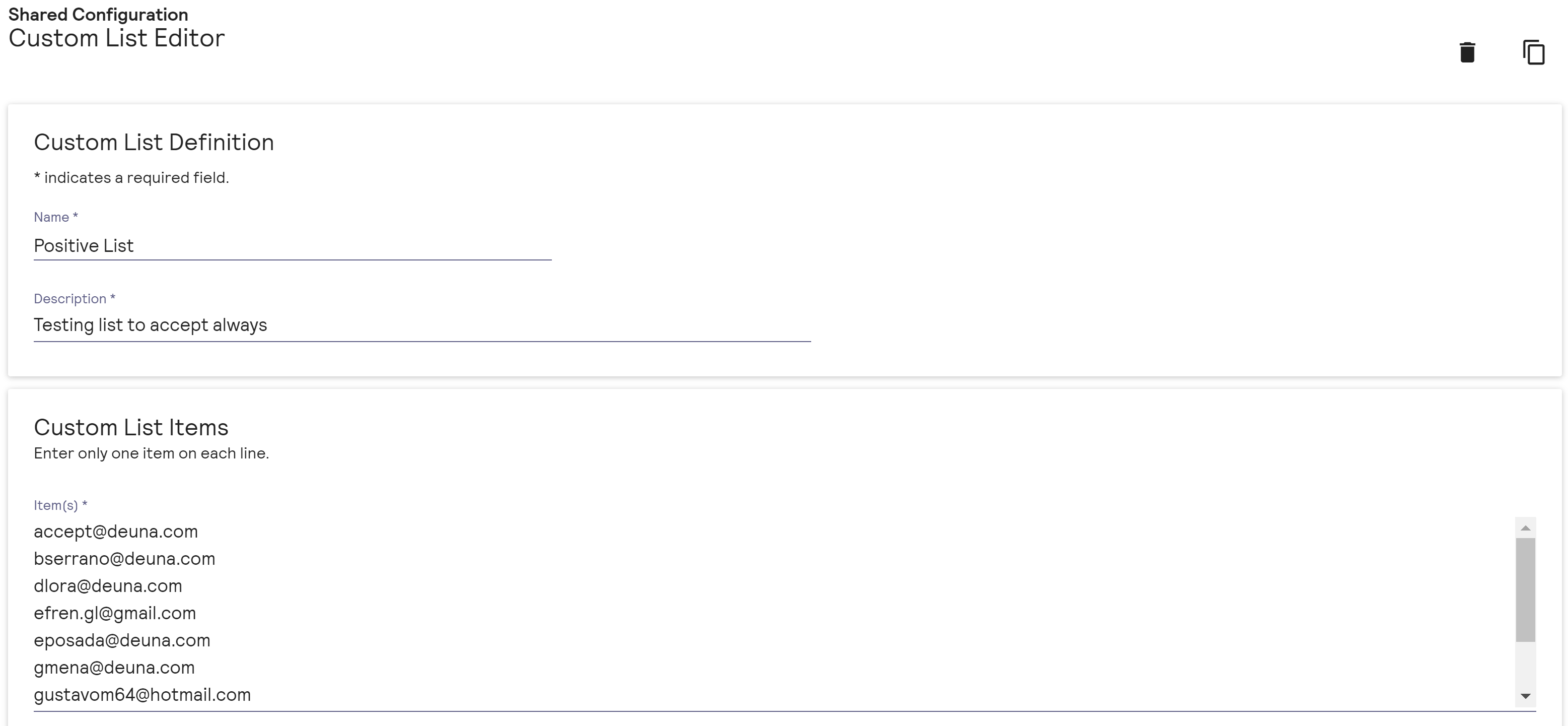
For MercadoPago tests, a special syntax is needed for approval emails:
- [email protected] for positive lists.
- [email protected] for review lists.
- [email protected] for negative lists.
5. Create profiles and rules in Cybersource
Now, create a profile and give priority to the rules:
- Go to Decision Manager.
- Choose Configuration.
- Click on Profiles.
- Add the profile with centralized rules.
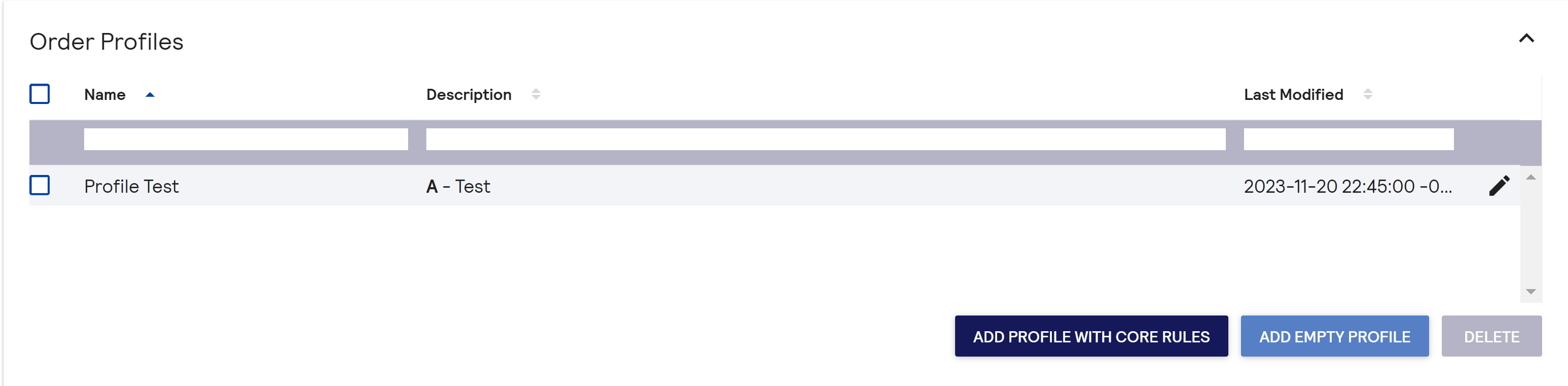
Usually a preselected profile called A-Test is available.
Create decision rules for acceptance, rejection, and manual review tests of orders:
- Go to Decision Manager.
- Choose Configuration.
- Click on Custom Rules.
- Click on Add Rule.
- Add the following rules:
| Field | Accept | Reject | Review |
|---|---|---|---|
| Rule Name | Accept Always | Reject Always | Review Always |
| Description | Accept Always | Reject Always | Review Always |
| Category | Other Tests | Other Tests | Other Tests |
| Core Rule | ✔ | ✔ | ✔ |
| Decision | Accept | Accept | Accept |
| Execution Timing | Before Auth | Before Auth | Before Auth |
| This rule is true if | All conditions true | All conditions true | All conditions true |
| Order Element | Email address | Email address | Email address |
| Comparison Op | is equal to | is equal to | is equal to |
| Comparison val | Positive List | Positive List | Positive List |
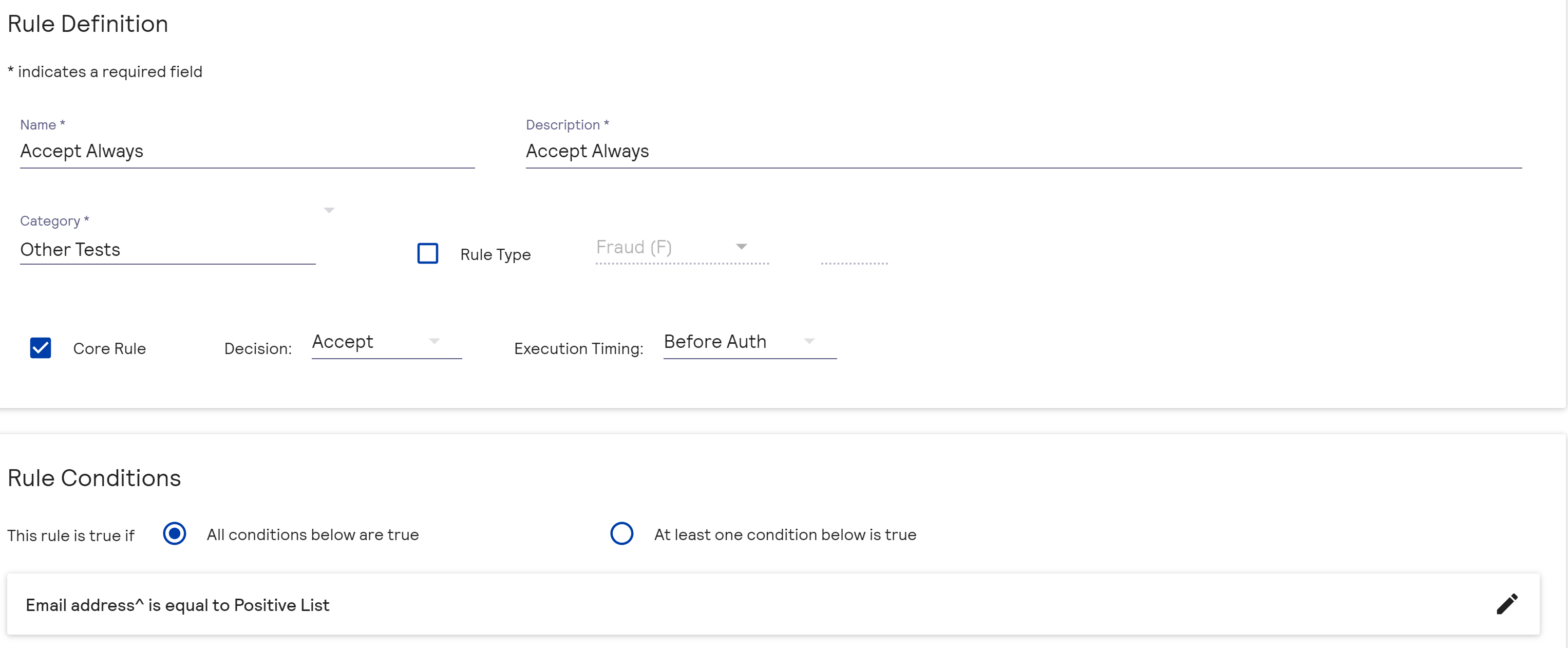
Edit the rule configuration:
- Go to Decision Manager.
- Choose Configuration.
- Click on Custom Rules.
- Click on Edit Rule.
- Modify the rules according to the profile:
| Field | Accept | Reject | Review |
|---|---|---|---|
| Monitor | |||
| Accept | ✔ | ||
| Review | ✔ | ||
| Reject | ✔ | ||
| Priority | 1 | 1 | 1 |
| Execution Timing | Before Auth | Before Auth | Before Auth |
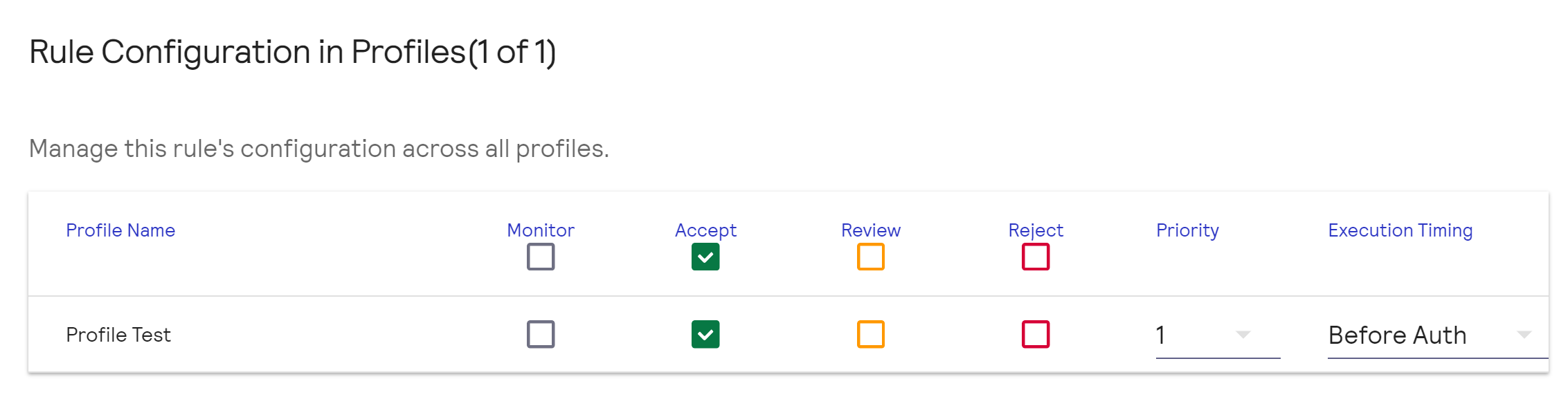
- Click on Update to finish.
Configure the URL to receive manual review results:
- Go to Decision Manager.
- Choose Configuration.
- Click on Extended settings.
- Click on Developer settings.
- Activate Enable order status notification.
- In Notification URL to receive notification paste https://api.sandbox.deuna.io/post-transactions/cybersource.
- Click on TEST URL.
- In Notify for select Reviewer decisions.
- Click on UPDATE SETTINGS to finish.
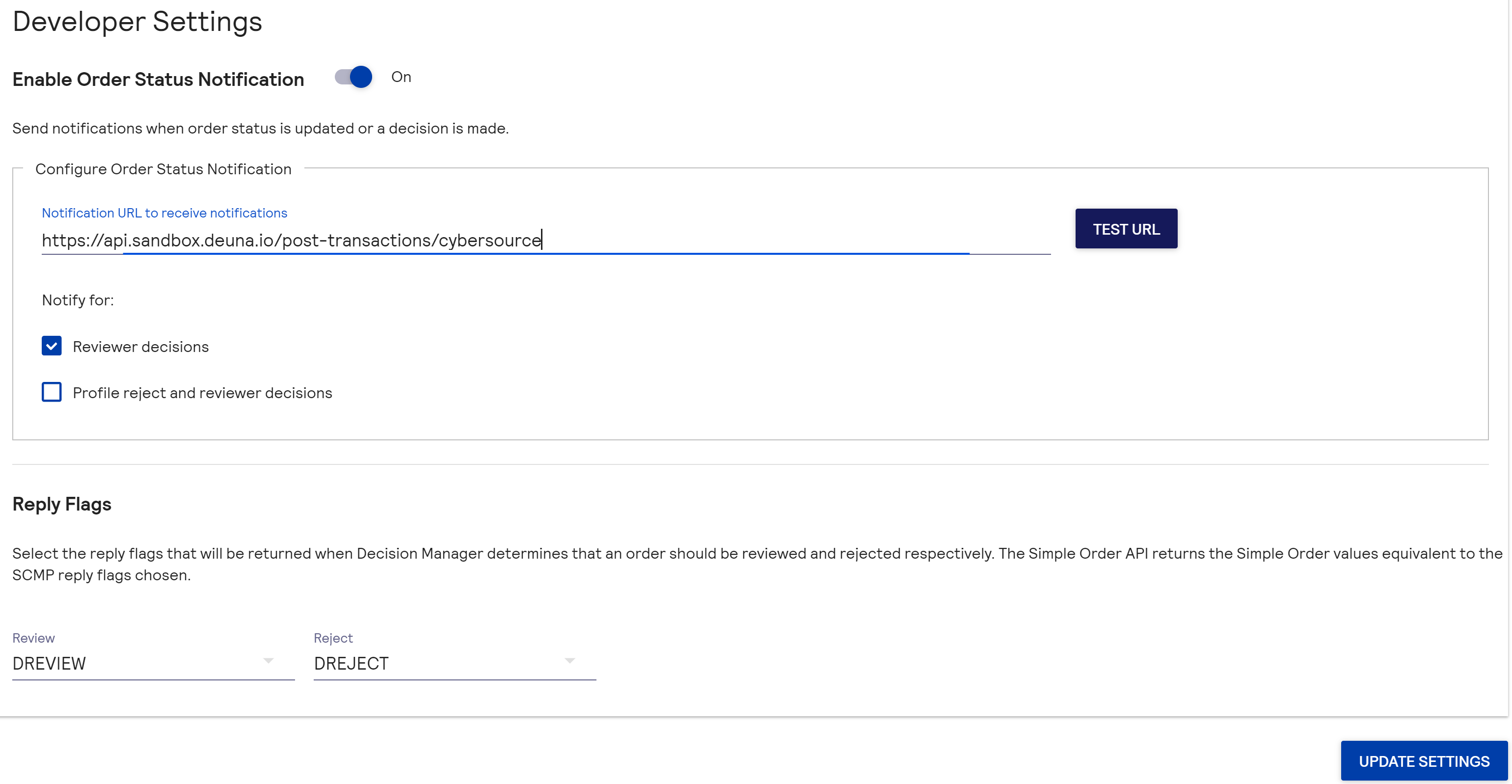
6. Create custom fields (MDDs)
Perform two configurations to create custom fields (MDDS):
- In the Cybersource Dashboard
- In your profile configuration in DEUNA
Cybersource Dashboard
- Go to the Cybersource control panel
- Go to Decision Manager
- Click on Shared Configuration.
- Choose Custom Fields.
- Click on Add Custom Field.
- Use the suggested configurations.
Suggested Fields
| MDD | MDD Name | Type | Field Description | Example |
|---|---|---|---|---|
| '1'' | Business Line | string | Pharmacy/restaurant/retail/etc | |
| '2'' | Merchant | string | Merchant name | |
| '3'' | Customer First Name | string | User's first name(s). Without last names | Mario Alejandro |
| '4'' | Customer Last Name | string | User's last name(s) | Hernandez Gutierrez |
| '5'' | Customer State | string | User's state | Tabasco |
| '6'' | Customer City or Municipality | string | User's delegation or municipality | Centro |
| '7'' | Customer Neighborhood/Locality | string | User's neighborhood or settlement | Atasta |
| '8'' | Customer Street and Number/Floor | string | Customer's street and number with floor in case of building or interior | Cerrada de Reolucion 377 |
| '11'' | Customer Postal Code | string | Customer's Postal Code | 86100 |
| '12'' | Customer Mobile Phone | number | Mobile phone number | 529932065236 |
| '13'' | Store Registration Month | string | Month of registration in virtual store (month only). Store registration date | January |
| '17'' | Store Registration Year | number | Year of registration in virtual store (year only). Store registration year | 2022 |
| '18'' | Guest or registered? | string | Specify YES when guest customer. And specify NO when registered | NO |
| '19'' | Customer Registration Time | number | How many days the user has been registered as customer | 90 |
| '21'' | Items Purchased-Num Items | number | Number of items purchased in transaction (cart) | 1 |
| '22'' | Most Expensive Item SKU | string | Most expensive model in shopping cart | ROLEX 231 |
| '25'' | Interest-free months purchase? | string | Specify YES when it's MSI. And specify NO when it's not. | "NO" |
| '26'' | How many interest-free months? | number | Number of months for purchase, if single payment put 0 | 3 |
| '28'' | Discount Percentage | number | discount percentage, on total purchase | 0.2 |
| '29'' | Discount code used? | string | Specify YES when promo code was used. And specify NO when not used. | NO |
| '31'' | Loyalty points used? | string | Specify YES when Dotopoints were used. And specify NO when not used. Must be obtained from the merchant's web/checkout | NO |
| '32'' | Delivery First Name | string | User's first name(s) | Alejandro Daniel |
| '34'' | Delivery Last Name | string | User's last name(s) | Valle Haya |
| '35'' | Delivery State | string | Delivery state | Tabasco |
| '36'' | Delivery City or Municipality | string | Delivery delegation or municipality | Centro |
| '37'' | Delivery Neighborhood/Locality | string | Delivery neighborhood or settlement | Atasta |
| '39'' | Delivery Street and Number/Floor | string | Delivery street and number with floor | Cerrada de Reolucion 377 |
| '40'' | Delivery Postal Code | string | Delivery postal code | 86100 |
| '41'' | Delivery Mobile Phone | string | Mobile phone number | 529932065236 |
| '43'' | Delivery Date | date | Delivery date in DD-MM-YYYY format | 31-11-2023 |
| '44'' | Sales Channel | string | Channel through which product/service was sold: (web, mobile, call center, etc.). Read if purchase is by web or mobile. | web |
| '45'' | Merchant Affiliation | string | unique id per merchant provided by their acquiring bank | |
| '46'' | Order Day of Week | string | Purchase day | Monday |
| '47'' | Product 1 Brand | string | brand | ROLEX |
| '48'' | Product 1 Model (subbrand) | string | model | 231 |
| '49'' | Product 2 Brand | string | brand | Lenovo |
| '50'' | Product 2 Model (subbrand) | string | model | Yoga 10 |
| '51'' | Product 3 Brand | string | brand | Lenovo |
| '52'' | Product 3 Model (subbrand) | string | model | Yoga 12 |
| '53'' | Product 4 Brand | string | brand | Apple |
| '54'' | Product 4 Model (subbrand) | string | model | Iphone X |
| '55'' | Product 5 Brand | string | brand | Sony |
| '56'' | Product 5 Model (subbrand) | string | model | PS5 |
| '57'' | Product 6 Brand | string | brand | Acer |
| '58'' | Product 6 Model (subbrand) | string | model | 1234abc |
| '59'' | Product 7 Brand | string | brand | Intel |
| '60'' | Product 7 Model (subbrand) | string | model | Core i7-4790K |
| '61'' | Product 8 Brand | string | brand | AMD |
| '62'' | Product 8 Model (subbrand) | string | model | Ryzen 7 3700x |
Profile configuration in DEUNA
Create custom fields (MDDs) for backend configuration:
- Create constant values that map as MDD as shown in the following request:
curl --location --request PUT 'https://api.stg.deuna.io/merchant/89c0d37b-981e-4fdd-928a-947813fb38b7/profile' \
--header 'Content-Type: application/json' \
--header 'Cookie: AWSALB=sezOm4eWdkRjRNhNikLbvgWT1fCBHVtYAZA0Cl83Gf3DDhVAzvKl7+A7pkkU3g034zsrFPB9UVwYIji32bmmAoxvXr1uM/lbP6IaGc3lT7dNjeP0mBbajbQ67B4q; AWSALBCORS=sezOm4eWdkRjRNhNikLbvgWT1fCBHVtYAZA0Cl83Gf3DDhVAzvKl7+A7pkkU3g034zsrFPB9UVwYIji32bmmAoxvXr1uM/lbP6IaGc3lT7dNjeP0mBbajbQ67B4q; AWSALB=IdENTlkIaa9SGGBdZ8Dd/LAcvyqscwq/UwRh6DKiVzfS+RQ9ZZ0jBT9e+mrX8FTEeKs8wfcXEVFmVKNhNcy/qW1zh5MGxj5/+jQdMwrqyFuSpEAl4mGjfQYO3DbI; AWSALBCORS=IdENTlkIaa9SGGBdZ8Dd/LAcvyqscwq/UwRh6DKiVzfS+RQ9ZZ0jBT9e+mrX8FTEeKs8wfcXEVFmVKNhNcy/qW1zh5MGxj5/+jQdMwrqyFuSpEAl4mGjfQYO3DbI' \
--header 'Authorization: Bearer eyJhbGciOiJSUzI1NiIsImtpZCI6IlZOUDlOVGM2SWdxVDhhYVRqYlFnOTRPa2wzZHgtLWZfQjdNdXdTNmYzdmMiLCJ0eXAiOiJKV1QifQ.eyJlbWFpbCI6ImRldmVsb3BlcnNAZ2V0ZHVuYS5jb20iLCJleHAiOjE3MTYwMDUyMDMsImlhdCI6MTcxNTc0NjAwMywibWVyY2hhbnRfaWQiOm51bGwsIm5ldHdvcmtfaWQiOm51bGwsInJvbGUiOiJzdXBlcmFkbWluIiwic3RvcmVfY29kZSI6bnVsbCwic3ViIjoiMSJ9.ZxpZuwIgbJPOTO67-iO_77qRwgaFHI5f8POv-SfZLpH3Auehrlm7T9gQhQK2D0a-spnUouauCFaKj82ZWX8PpRpw0xzyFsIpvDdNKrgxbMtX_g7ve-FsLCxFL8tWhBj6yKG2f8Hzr88FqNFmSO5Vd0NVCon_WkUgKZ3mDHZ4Uf3Uy5HoYPXyLqIaIkG4oCJtC9BZGGax3san8kat-xZRu-SeMXnCwyofeUSkDfpFCYBz1wlkz7KoPDkPSgHdiBBnRi5z-bp_l6bSjir8BHMBc6xa5tdh0bq_UNIbi-wteJaoYuVyvjEO2q04jwCsrnEDV9qVql26PpyyYPveEaY6hMKWRUMpPk0NxOm_hEkgMpR2qyylYXB0X5bb_kzIYCMAKl7F5k6tY6LjRuAQLe20ibQpZmJ7--E_qI3uQsawtptbnGirDu7KeqcBLEJ_K7LoRYeDShJ_DY1MV8Di2Rrnx11g5nNOTNDLzh8PNrEMWEgpwk81oQSG2UcZhOuMCReiZ9abZtnaGVhPjB0pmTty1zhEOzXxbAA87QxwRaY-2hky7RcyCo07tvqKUXFrQomDj5NikMLTUYwydy9jNNJ3vmD3j9fo-7fMCDcic2K3qFHcbujfxnwcMWRkhj1oc3pNSysEBjUKuOGKmoSq8QxzRiihV7_FoOaXqX6pkVrB69Q' \
--data '{
"merchant_information": {
"business_line": "ecommerce"
}
}'
Available values for MDDs are the billing, shipping, items objects, and calculated values as shown in the examples.
- Send a request to declare the
merchant_custom_informationthat is used as MDD in Cybersource. - If you want to use metadata fields to send as custom fields (MDDS):
- Send the metadata fields to DEUNA in the
additive_dataobject within themetadataobject. - Map the fields for mapping to Cybersource under the
merchantCustomInformation.additional_dataobject with the metadata field name plus the defined field number (MDD).
- Send the metadata fields to DEUNA in the
- Declare the object name in your configuration if you use a different object name.
curl --location --request PUT 'https://api.stg.deuna.io/merchant/89c0d37b-981e-4fdd-928a-947813fb38b7/profile' \
--header 'Content-Type: application/json' \
--header 'Cookie: AWSALB=sezOm4eWdkRjRNhNikLbvgWT1fCBHVtYAZA0Cl83Gf3DDhVAzvKl7+A7pkkU3g034zsrFPB9UVwYIji32bmmAoxvXr1uM/lbP6IaGc3lT7dNjeP0mBbajbQ67B4q; AWSALBCORS=sezOm4eWdkRjRNhNikLbvgWT1fCBHVtYAZA0Cl83Gf3DDhVAzvKl7+A7pkkU3g034zsrFPB9UVwYIji32bmmAoxvXr1uM/lbP6IaGc3lT7dNjeP0mBbajbQ67B4q; AWSALB=IdENTlkIaa9SGGBdZ8Dd/LAcvyqscwq/UwRh6DKiVzfS+RQ9ZZ0jBT9e+mrX8FTEeKs8wfcXEVFmVKNhNcy/qW1zh5MGxj5/+jQdMwrqyFuSpEAl4mGjfQYO3DbI; AWSALBCORS=IdENTlkIaa9SGGBdZ8Dd/LAcvyqscwq/UwRh6DKiVzfS+RQ9ZZ0jBT9e+mrX8FTEeKs8wfcXEVFmVKNhNcy/qW1zh5MGxj5/+jQdMwrqyFuSpEAl4mGjfQYO3DbI' \
--header 'Authorization: Bearer eyJhbGciOiJSUzI1NiIsImtpZCI6IlZOUDlOVGM2SWdxVDhhYVRqYlFnOTRPa2wzZHgtLWZfQjdNdXdTNmYzdmMiLCJ0eXAiOiJKV1QifQ.eyJlbWFpbCI6ImRldmVsb3BlcnNAZ2V0ZHVuYS5jb20iLCJleHAiOjE3MTYwMDUyMDMsImlhdCI6MTcxNTc0NjAwMywibWVyY2hhbnRfaWQiOm51bGwsIm5ldHdvcmtfaWQiOm51bGwsInJvbGUiOiJzdXBlcmFkbWluIiwic3RvcmVfY29kZSI6bnVsbCwic3ViIjoiMSJ9.ZxpZuwIgbJPOTO67-iO_77qRwgaFHI5f8POv-SfZLpH3Auehrlm7T9gQhQK2D0a-spnUouauCFaKj82ZWX8PpRpw0xzyFsIpvDdNKrgxbMtX_g7ve-FsLCxFL8tWhBj6yKG2f8Hzr88FqNFmSO5Vd0NVCon_WkUgKZ3mDHZ4Uf3Uy5HoYPXyLqIaIkG4oCJtC9BZGGax3san8kat-xZRu-SeMXnCwyofeUSkDfpFCYBz1wlkz7KoPDkPSgHdiBBnRi5z-bp_l6bSjir8BHMBc6xa5tdh0bq_UNIbi-wteJaoYuVyvjEO2q04jwCsrnEDV9qVql26PpyyYPveEaY6hMKWRUMpPk0NxOm_hEkgMpR2qyylYXB0X5bb_kzIYCMAKl7F5k6tY6LjRuAQLe20ibQpZmJ7--E_qI3uQsawtptbnGirDu7KeqcBLEJ_K7LoRYeDShJ_DY1MV8Di2Rrnx11g5nNOTNDLzh8PNrEMWEgpwk81oQSG2UcZhOuMCReiZ9abZtnaGVhPjB0pmTty1zhEOzXxbAA87QxwRaY-2hky7RcyCo07tvqKUXFrQomDj5NikMLTUYwydy9jNNJ3vmD3j9fo-7fMCDcic2K3qFHcbujfxnwcMWRkhj1oc3pNSysEBjUKuOGKmoSq8QxzRiihV7_FoOaXqX6pkVrB69Q' \
--data '{
"merchant_custom_information": {
"installments": "37",
"items_0_title": "22",
"items_1_brand": "25",
"items_1_title": "26",
"items_2_title": "28",
"items_3_brand": "32",
"items_3_title": "31",
"items_4_brand": "35",
"items_4_title": "34",
"items_5_brand": "57",
"items_5_title": "56",
"items_6_brand": "59",
"items_6_title": "58",
"items_7_brand": "61",
"items_7_title": "60",
"items_8_brand": "63",
"items_8_title": "62",
"billing_address": {
"city": "4",
"phone": "8",
"zipcode": "7",
"address2": "5",
"last_name": "2",
"first_name": "1",
"state_name": "3"
},
"shipping_amount": "9",
"shipping_address": {
"city": "46",
"phone": "50",
"zipcode": "49",
"addres2": "47",
"last_name": "44",
"first_name": "43",
"state_name": "45"
},
"is_coupon_applied": "40",
"is_installments_msi": "36",
"items_0_description": "21",
"items_2_description": "29",
"get_spanish_day_of_week": "55",
"get_full_billing_address": "6",
"get_full_shipping_address": "48",
"get_channel_from_user_agent": "54",
"get_total_quantity_products": "18",
"get_total_discount_percentage": "39",
"get_full_name_shipping_address": "70",
"get_max_unit_price_product_name": "19"
}
}'curl --location --request PUT 'https://api.stg.deuna.io/merchant/89c0d37b-981e-4fdd-928a-947813fb38b7/profile' \
--header 'Content-Type: application/json' \
--header 'Cookie: AWSALB=sezOm4eWdkRjRNhNikLbvgWT1fCBHVtYAZA0Cl83Gf3DDhVAzvKl7+A7pkkU3g034zsrFPB9UVwYIji32bmmAoxvXr1uM/lbP6IaGc3lT7dNjeP0mBbajbQ67B4q; AWSALBCORS=sezOm4eWdkRjRNhNikLbvgWT1fCBHVtYAZA0Cl83Gf3DDhVAzvKl7+A7pkkU3g034zsrFPB9UVwYIji32bmmAoxvXr1uM/lbP6IaGc3lT7dNjeP0mBbajbQ67B4q; AWSALB=IdENTlkIaa9SGGBdZ8Dd/LAcvyqscwq/UwRh6DKiVzfS+RQ9ZZ0jBT9e+mrX8FTEeKs8wfcXEVFmVKNhNcy/qW1zh5MGxj5/+jQdMwrqyFuSpEAl4mGjfQYO3DbI; AWSALBCORS=IdENTlkIaa9SGGBdZ8Dd/LAcvyqscwq/UwRh6DKiVzfS+RQ9ZZ0jBT9e+mrX8FTEeKs8wfcXEVFmVKNhNcy/qW1zh5MGxj5/+jQdMwrqyFuSpEAl4mGjfQYO3DbI' \
--header 'Authorization: Bearer eyJhbGciOiJSUzI1NiIsImtpZCI6IlZOUDlOVGM2SWdxVDhhYVRqYlFnOTRPa2wzZHgtLWZfQjdNdXdTNmYzdmMiLCJ0eXAiOiJKV1QifQ.eyJlbWFpbCI6ImRldmVsb3BlcnNAZ2V0ZHVuYS5jb20iLCJleHAiOjE3MTYwMDUyMDMsImlhdCI6MTcxNTc0NjAwMywibWVyY2hhbnRfaWQiOm51bGwsIm5ldHdvcmtfaWQiOm51bGwsInJvbGUiOiJzdXBlcmFkbWluIiwic3RvcmVfY29kZSI6bnVsbCwic3ViIjoiMSJ9.ZxpZuwIgbJPOTO67-iO_77qRwgaFHI5f8POv-SfZLpH3Auehrlm7T9gQhQK2D0a-spnUouauCFaKj82ZWX8PpRpw0xzyFsIpvDdNKrgxbMtX_g7ve-FsLCxFL8tWhBj6yKG2f8Hzr88FqNFmSO5Vd0NVCon_WkUgKZ3mDHZ4Uf3Uy5HoYPXyLqIaIkG4oCJtC9BZGGax3san8kat-xZRu-SeMXnCwyofeUSkDfpFCYBz1wlkz7KoPDkPSgHdiBBnRi5z-bp_l6bSjir8BHMBc6xa5tdh0bq_UNIbi-wteJaoYuVyvjEO2q04jwCsrnEDV9qVql26PpyyYPveEaY6hMKWRUMpPk0NxOm_hEkgMpR2qyylYXB0X5bb_kzIYCMAKl7F5k6tY6LjRuAQLe20ibQpZmJ7--E_qI3uQsawtptbnGirDu7KeqcBLEJ_K7LoRYeDShJ_DY1MV8Di2Rrnx11g5nNOTNDLzh8PNrEMWEgpwk81oQSG2UcZhOuMCReiZ9abZtnaGVhPjB0pmTty1zhEOzXxbAA87QxwRaY-2hky7RcyCo07tvqKUXFrQomDj5NikMLTUYwydy9jNNJ3vmD3j9fo-7fMCDcic2K3qFHcbujfxnwcMWRkhj1oc3pNSysEBjUKuOGKmoSq8QxzRiihV7_FoOaXqX6pkVrB69Q' \
--data '{
"merchant_custom_information": {
"installments": "37",
"items_0_title": "22",
"items_1_brand": "25",
"items_1_title": "26",
"items_2_title": "28",
"items_3_brand": "32",
"items_3_title": "31",
"items_4_brand": "35",
"items_4_title": "34",
"items_5_brand": "57",
"items_5_title": "56",
"items_6_brand": "59",
"items_6_title": "58",
"items_7_brand": "61",
"items_7_title": "60",
"items_8_brand": "63",
"items_8_title": "62",
"billing_address": {
"city": "4",
"phone": "8",
"zipcode": "7",
"address2": "5",
"last_name": "2",
"first_name": "1",
"state_name": "3"
},
"shipping_amount": "9",
"shipping_address": {
"city": "46",
"phone": "50",
"zipcode": "49",
"addres2": "47",
"last_name": "44",
"first_name": "43",
"state_name": "45"
},
"is_coupon_applied": "40",
"is_installments_msi": "36",
"items_0_description": "21",
"items_2_description": "29",
"get_spanish_day_of_week": "55",
"get_full_billing_address": "6",
"get_full_shipping_address": "48",
"get_channel_from_user_agent": "54",
"get_total_quantity_products": "18",
"get_total_discount_percentage": "39",
"get_full_name_shipping_address": "70",
"get_max_unit_price_product_name": "19"
}
}'
For billing in United States and Canada, use the following values for each state or province:uspsStateCodes = map[string]bool{ "AL": true, "AK": true, "AS": true, "AZ": true, "AR": true, "CA": true, "CO": true, "CT": true, "DE": true, "DC": true, "FM": true, "FL": true, "GA": true, "GU": true, "HI": true, "ID": true, "IL": true, "IN": true, "IA": true, "KS": true, "KY": true, "LA": true, "ME": true, "MH": true, "MD": true, "MA": true, "MI": true, "MN": true, "MS": true, "MO": true, "MT": true, "NE": true, "NV": true, "NH": true, "NJ": true, "NM": true, "NY": true, "NC": true, "ND": true, "MP": true, "OH": true, "OK": true, "OR": true, "PW": true, "PA": true, "PR": true, "RI": true, "SC": true, "SD": true, "TN": true, "TX": true, "UT": true, "VT": true, "VI": true, "VA": true, "WA": true, "WV": true, "WI": true, "WY": true, }canadaPostProvinceCodes = map[string]bool{ "AB": true, "BC": true, "MB": true, "NB": true, "NL": true, "NS": true, "NT": true, "NU": true, "ON": true, "PE": true, "QC": true, "SK": true, "YT": true, }
This page provides the necessary steps to integrate Cybersource as an anti-fraud engine in DEUNA.
Production requirements
The following content lists the requirements for a successful integration with Cybersource.
- Cybersource account
- Cybersource secret
- Cybersource Merchant ID
- Cybersource Key
- Your organization name in Cybersource
- Username
- Password
- ADMIN account
- Access to DEUNA test environment
Integrate Cybersource
Integrate Cybersource in your payment solution:
1. Connect Cybersource in test mode
Activate test mode in the Admin and add Cybersource as anti-fraud engine:

- Go to Connections.
- Search for Cybersource and click on Connect.
- Add your Cybersource credentials to connect the provider to DEUNA:
- Merchant name.
- Private Key
- Public Key
- Merchant ID
- Define the operations you want to perform:
- Purchase
- Authorize
- Click on Connect to finish.
2. Configure Cybersource as anti-fraud provider
Use the test credentials to configure Cybersource in your payment strategy:
- Go to Payment Strategies
- Find the rule where to add Cybersource.
- Click on Edit.
- Add Cybersource as anti-fraud provider
- Enable manual review.
- Enable automatic execution of operations.
- Click on Activate to activate the rule.
Process Medium Risk to activate manual review.
3. Create users in Cybersource
Access Cybersource and create users for testing:
- Go to the Cybersource Control Panel.
- Go to Accounts and select Users.
- Click on Create user.
- Create the necessary users for testing.
4. Create simulation rules
Create decision lists to simulate test scenarios:
- Go to Decision Manager.
- Choose Shared Configuration.
- Click on Custom Lists.
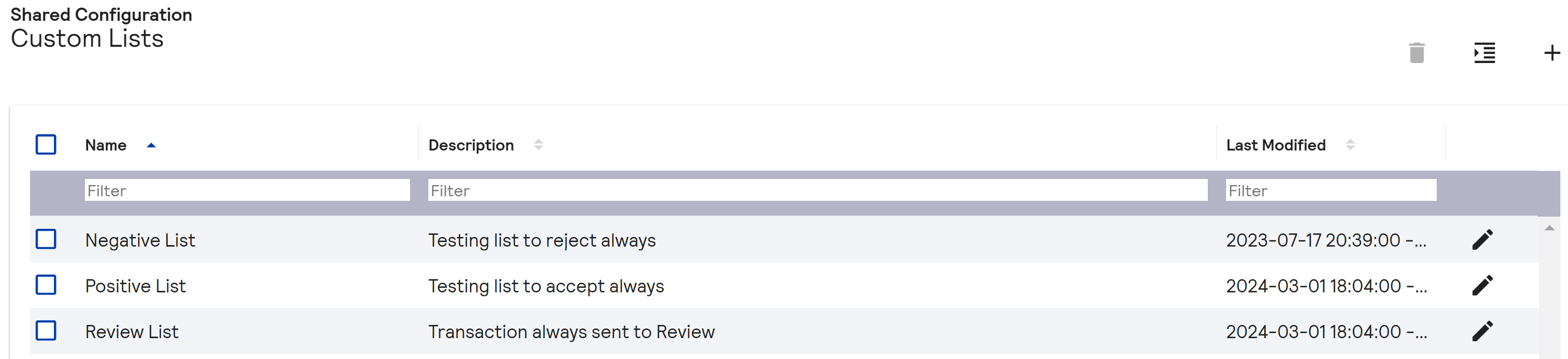
-
Create the decision lists:
- Positive list: Add emails that require to be always accepted.
- Review list: Add emails that require manual review.
- Negative list: Add emails that require to be always rejected.
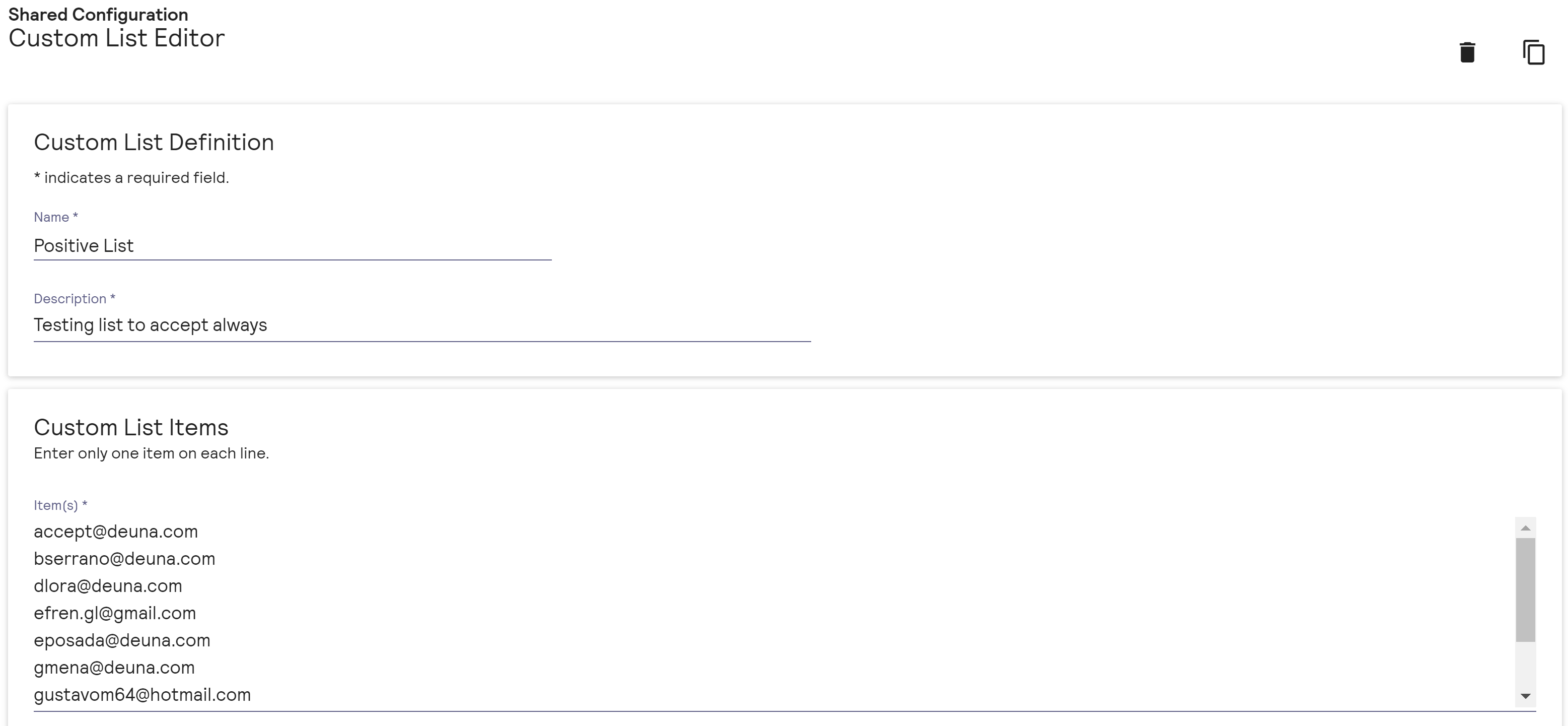
For MercadoPago tests, a special syntax is needed for approval emails:
- [email protected] for positive lists.
- [email protected] for review lists.
- [email protected] for negative lists.
5. Create profiles and rules in Cybersource
Now, create a profile and give priority to the rules:
- Go to Decision Manager.
- Choose Configuration.
- Click on Profiles.
- Add the profile with centralized rules.
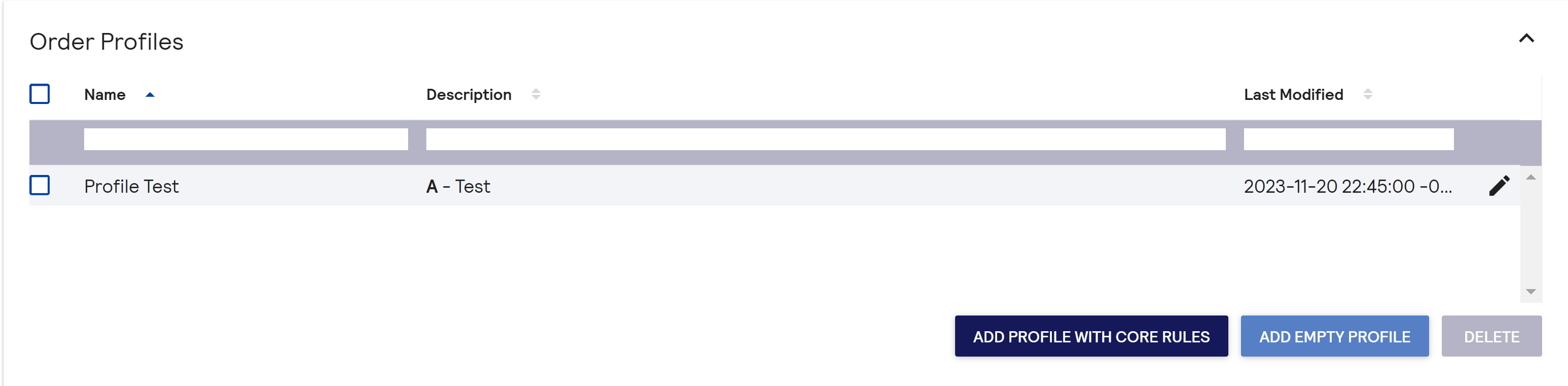
Usually a preselected profile called A-Test is available.
Create decision rules for acceptance, rejection, and manual review tests of orders:
- Go to Decision Manager.
- Choose Configuration.
- Click on Custom Rules.
- Click on Add Rule.
- Add the following rules:
| Field | Accept | Reject | Review |
|---|---|---|---|
| Rule Name | Accept Always | Reject Always | Review Always |
| Description | Accept Always | Reject Always | Review Always |
| Category | Other Tests | Other Tests | Other Tests |
| Core Rule | ✔ | ✔ | ✔ |
| Decision | Accept | Accept | Accept |
| Execution Timing | Before Auth | Before Auth | Before Auth |
| This rule is true if | All conditions true | All conditions true | All conditions true |
| Order Element | Email address | Email address | Email address |
| Comparison Op | is equal to | is equal to | is equal to |
| Comparison val | Positive List | Positive List | Positive List |
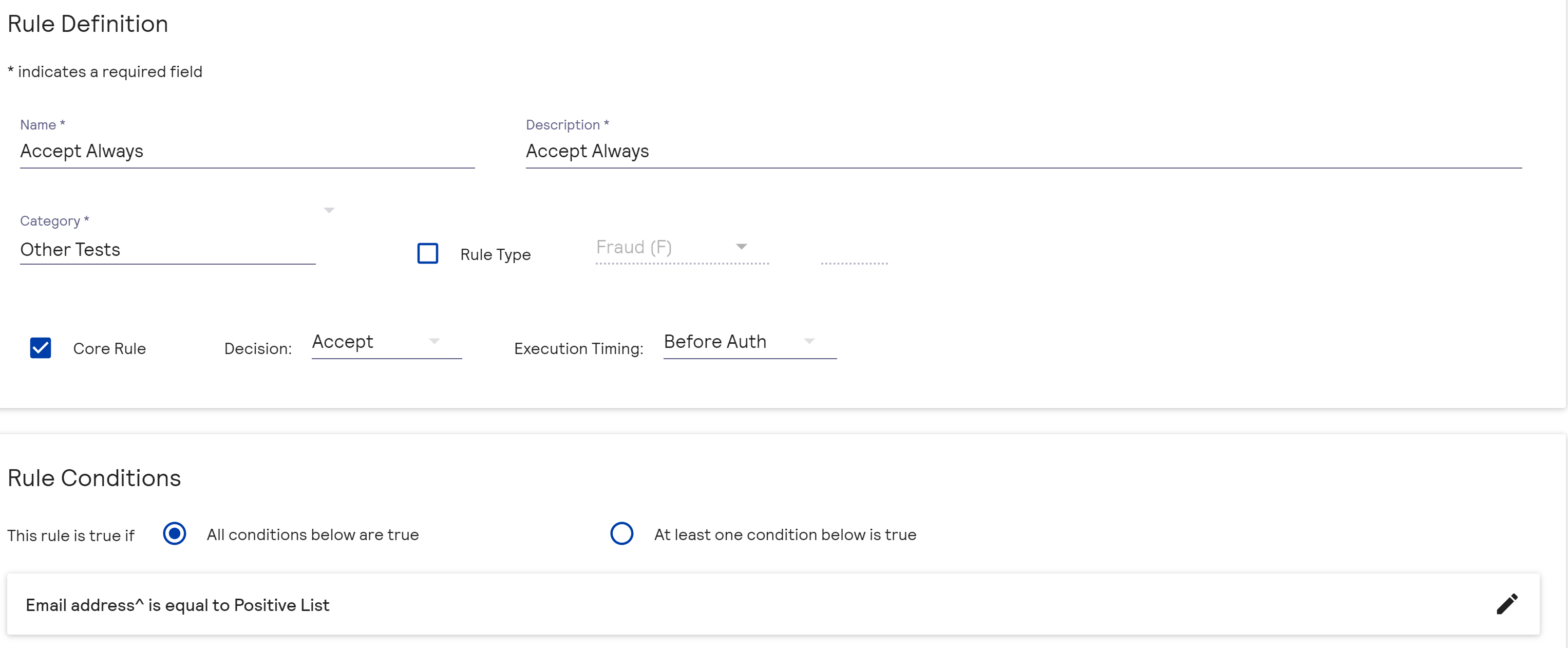
Edit the rule configuration:
- Go to Decision Manager.
- Choose Configuration.
- Click on Custom Rules.
- Click on Edit Rule.
- Modify the rules according to the profile:
| Field | Accept | Reject | Review |
|---|---|---|---|
| Monitor | |||
| Accept | ✔ | ||
| Review | ✔ | ||
| Reject | ✔ | ||
| Priority | 1 | 1 | 1 |
| Execution Timing | Before Auth | Before Auth | Before Auth |
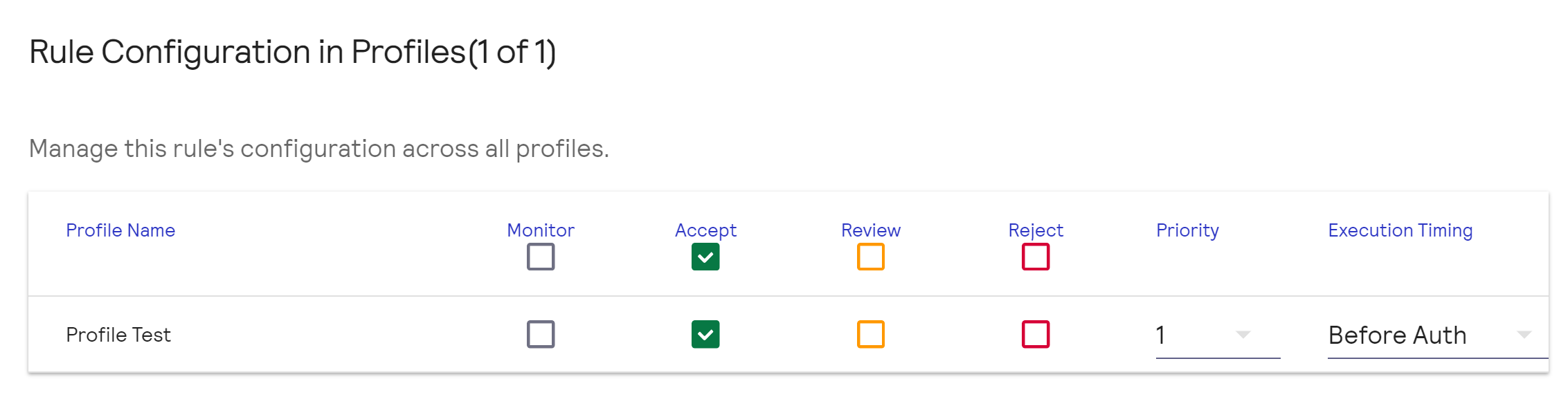
- Click on Update to finish.
Configure the URL to receive manual review results:
- Go to Decision Manager.
- Choose Configuration.
- Click on Extended settings.
- Click on Developer settings.
- Activate Enable order status notification.
- In Notification URL to receive notification paste https://api.sandbox.deuna.io/post-transactions/cybersource.
- Click on TEST URL.
- In Notify for select Reviewer decisions.
- Click on UPDATE SETTINGS to finish.
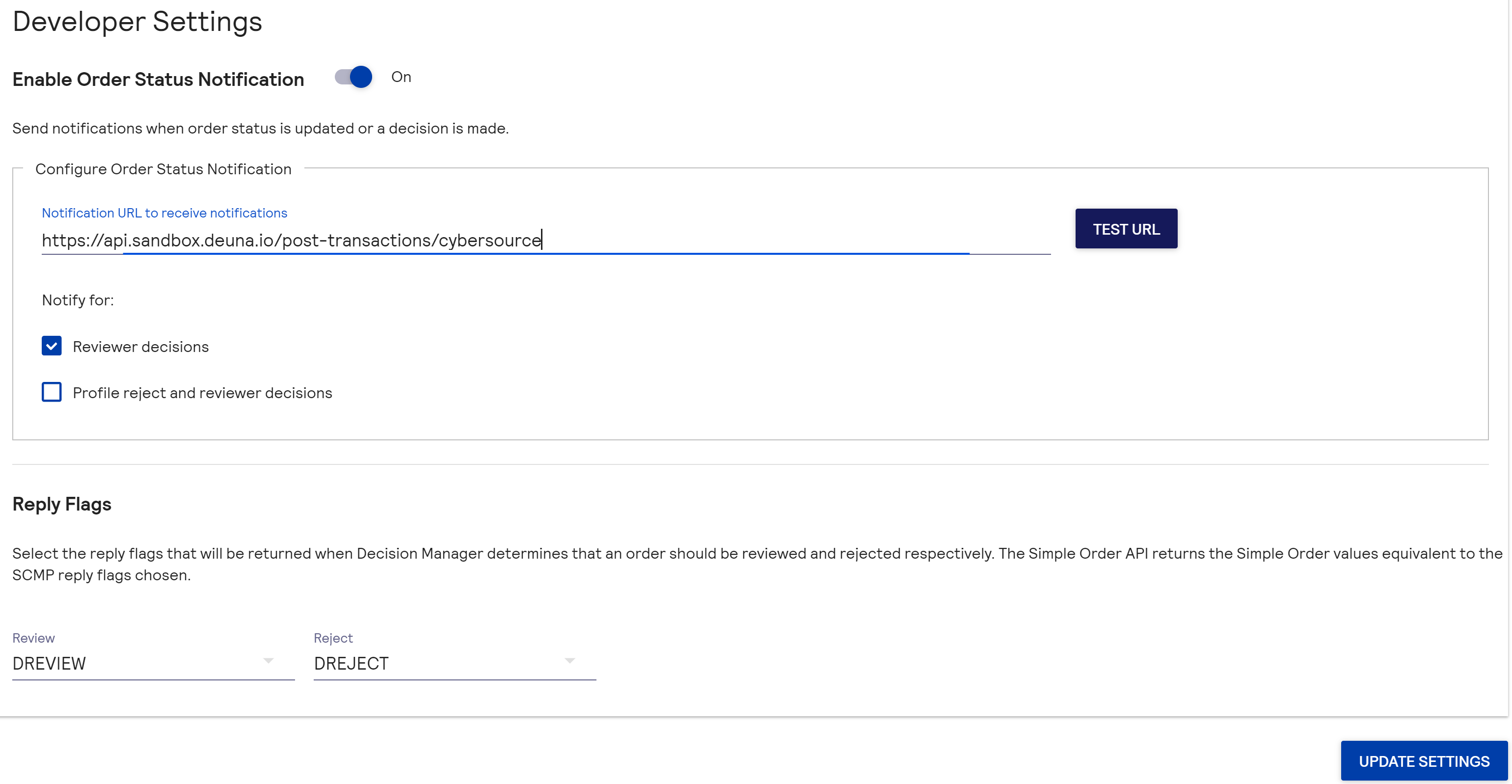
6. Create custom fields (MDDs)
Perform two configurations to create custom fields (MDDS):
- In the Cybersource Dashboard
- In your profile configuration in DEUNA
Cybersource Dashboard
- Go to the Cybersource control panel
- Go to Decision Manager
- Click on Shared Configuration.
- Choose Custom Fields.
- Click on Add Custom Field.
- Use the suggested configurations.
Suggested Fields
| MDD | MDD Name | Type | Field Description | Example |
|---|---|---|---|---|
| '1'' | Business Line | string | Pharmacy/restaurant/retail/etc | |
| '2'' | Merchant | string | Merchant name | |
| '3'' | Customer First Name | string | User's first name(s). Without last names | Mario Alejandro |
| '4'' | Customer Last Name | string | User's last name(s) | Hernandez Gutierrez |
| '5'' | Customer State | string | User's state | Tabasco |
| '6'' | Customer City or Municipality | string | User's delegation or municipality | Centro |
| '7'' | Customer Neighborhood/Locality | string | User's neighborhood or settlement | Atasta |
| '8'' | Customer Street and Number/Floor | string | Customer's street and number with floor in case of building or interior | Cerrada de Reolucion 377 |
| '11'' | Customer Postal Code | string | Customer's Postal Code | 86100 |
| '12'' | Customer Mobile Phone | number | Mobile phone number | 529932065236 |
| '13'' | Store Registration Month | string | Month of registration in virtual store (month only). Store registration date | January |
| '17'' | Store Registration Year | number | Year of registration in virtual store (year only). Store registration year | 2022 |
| '18'' | Guest or registered? | string | Specify YES when guest customer. And specify NO when registered | NO |
| '19'' | Customer Registration Time | number | How many days the user has been registered as customer | 90 |
| '21'' | Items Purchased-Num Items | number | Number of items purchased in transaction (cart) | 1 |
| '22'' | Most Expensive Item SKU | string | Most expensive model in shopping cart | ROLEX 231 |
| '25'' | Interest-free months purchase? | string | Specify YES when it's MSI. And specify NO when it's not. | "NO" |
| '26'' | How many interest-free months? | number | Number of months for purchase, if single payment put 0 | 3 |
| '28'' | Discount Percentage | number | discount percentage, on total purchase | 0.2 |
| '29'' | Discount code used? | string | Specify YES when promo code was used. And specify NO when not used. | NO |
| '31'' | Loyalty points used? | string | Specify YES when Dotopoints were used. And specify NO when not used. Must be obtained from the merchant's web/checkout | NO |
| '32'' | Delivery First Name | string | User's first name(s) | Alejandro Daniel |
| '34'' | Delivery Last Name | string | User's last name(s) | Valle Haya |
| '35'' | Delivery State | string | Delivery state | Tabasco |
| '36'' | Delivery City or Municipality | string | Delivery delegation or municipality | Centro |
| '37'' | Delivery Neighborhood/Locality | string | Delivery neighborhood or settlement | Atasta |
| '39'' | Delivery Street and Number/Floor | string | Delivery street and number with floor | Cerrada de Reolucion 377 |
| '40'' | Delivery Postal Code | string | Delivery postal code | 86100 |
| '41'' | Delivery Mobile Phone | string | Mobile phone number | 529932065236 |
| '43'' | Delivery Date | date | Delivery date in DD-MM-YYYY format | 31-11-2023 |
| '44'' | Sales Channel | string | Channel through which product/service was sold: (web, mobile, call center, etc.). Read if purchase is by web or mobile. | web |
| '45'' | Merchant Affiliation | string | unique id per merchant provided by their acquiring bank | |
| '46'' | Order Day of Week | string | Purchase day | Monday |
| '47'' | Product 1 Brand | string | brand | ROLEX |
| '48'' | Product 1 Model (subbrand) | string | model | 231 |
| '49'' | Product 2 Brand | string | brand | Lenovo |
| '50'' | Product 2 Model (subbrand) | string | model | Yoga 10 |
| '51'' | Product 3 Brand | string | brand | Lenovo |
| '52'' | Product 3 Model (subbrand) | string | model | Yoga 12 |
| '53'' | Product 4 Brand | string | brand | Apple |
| '54'' | Product 4 Model (subbrand) | string | model | Iphone X |
| '55'' | Product 5 Brand | string | brand | Sony |
| '56'' | Product 5 Model (subbrand) | string | model | PS5 |
| '57'' | Product 6 Brand | string | brand | Acer |
| '58'' | Product 6 Model (subbrand) | string | model | 1234abc |
| '59'' | Product 7 Brand | string | brand | Intel |
| '60'' | Product 7 Model (subbrand) | string | model | Core i7-4790K |
| '61'' | Product 8 Brand | string | brand | AMD |
| '62'' | Product 8 Model (subbrand) | string | model | Ryzen 7 3700x |
Profile configuration in DEUNA
Create custom fields (MDDs) for backend configuration:
- Create constant values that map as MDD as shown in the following request:
curl --location --request PUT 'https://api.stg.deuna.io/merchant/89c0d37b-981e-4fdd-928a-947813fb38b7/profile' \
--header 'Content-Type: application/json' \
--header 'Cookie: AWSALB=sezOm4eWdkRjRNhNikLbvgWT1fCBHVtYAZA0Cl83Gf3DDhVAzvKl7+A7pkkU3g034zsrFPB9UVwYIji32bmmAoxvXr1uM/lbP6IaGc3lT7dNjeP0mBbajbQ67B4q; AWSALBCORS=sezOm4eWdkRjRNhNikLbvgWT1fCBHVtYAZA0Cl83Gf3DDhVAzvKl7+A7pkkU3g034zsrFPB9UVwYIji32bmmAoxvXr1uM/lbP6IaGc3lT7dNjeP0mBbajbQ67B4q; AWSALB=IdENTlkIaa9SGGBdZ8Dd/LAcvyqscwq/UwRh6DKiVzfS+RQ9ZZ0jBT9e+mrX8FTEeKs8wfcXEVFmVKNhNcy/qW1zh5MGxj5/+jQdMwrqyFuSpEAl4mGjfQYO3DbI; AWSALBCORS=IdENTlkIaa9SGGBdZ8Dd/LAcvyqscwq/UwRh6DKiVzfS+RQ9ZZ0jBT9e+mrX8FTEeKs8wfcXEVFmVKNhNcy/qW1zh5MGxj5/+jQdMwrqyFuSpEAl4mGjfQYO3DbI' \
--header 'Authorization: Bearer eyJhbGciOiJSUzI1NiIsImtpZCI6IlZOUDlOVGM2SWdxVDhhYVRqYlFnOTRPa2wzZHgtLWZfQjdNdXdTNmYzdmMiLCJ0eXAiOiJKV1QifQ.eyJlbWFpbCI6ImRldmVsb3BlcnNAZ2V0ZHVuYS5jb20iLCJleHAiOjE3MTYwMDUyMDMsImlhdCI6MTcxNTc0NjAwMywibWVyY2hhbnRfaWQiOm51bGwsIm5ldHdvcmtfaWQiOm51bGwsInJvbGUiOiJzdXBlcmFkbWluIiwic3RvcmVfY29kZSI6bnVsbCwic3ViIjoiMSJ9.ZxpZuwIgbJPOTO67-iO_77qRwgaFHI5f8POv-SfZLpH3Auehrlm7T9gQhQK2D0a-spnUouauCFaKj82ZWX8PpRpw0xzyFsIpvDdNKrgxbMtX_g7ve-FsLCxFL8tWhBj6yKG2f8Hzr88FqNFmSO5Vd0NVCon_WkUgKZ3mDHZ4Uf3Uy5HoYPXyLqIaIkG4oCJtC9BZGGax3san8kat-xZRu-SeMXnCwyofeUSkDfpFCYBz1wlkz7KoPDkPSgHdiBBnRi5z-bp_l6bSjir8BHMBc6xa5tdh0bq_UNIbi-wteJaoYuVyvjEO2q04jwCsrnEDV9qVql26PpyyYPveEaY6hMKWRUMpPk0NxOm_hEkgMpR2qyylYXB0X5bb_kzIYCMAKl7F5k6tY6LjRuAQLe20ibQpZmJ7--E_qI3uQsawtptbnGirDu7KeqcBLEJ_K7LoRYeDShJ_DY1MV8Di2Rrnx11g5nNOTNDLzh8PNrEMWEgpwk81oQSG2UcZhOuMCReiZ9abZtnaGVhPjB0pmTty1zhEOzXxbAA87QxwRaY-2hky7RcyCo07tvqKUXFrQomDj5NikMLTUYwydy9jNNJ3vmD3j9fo-7fMCDcic2K3qFHcbujfxnwcMWRkhj1oc3pNSysEBjUKuOGKmoSq8QxzRiihV7_FoOaXqX6pkVrB69Q' \
--data '{
"merchant_information": {
"business_line": "ecommerce"
}
}'
Available values for MDDs are the billing, shipping, items objects, and calculated values as shown in the examples.
- Send a request to declare the
merchant_custom_informationthat is used as MDD in Cybersource. - If you want to use metadata fields to send as custom fields (MDDS):
- Send the metadata fields to DEUNA in the
additive_dataobject within themetadataobject. - Map the fields for mapping to Cybersource under the
merchantCustomInformation.additional_dataobject with the metadata field name plus the defined field number (MDD).
- Send the metadata fields to DEUNA in the
- Declare the object name in your configuration if you use a different object name.
curl --location --request PUT 'https://api.stg.deuna.io/merchant/89c0d37b-981e-4fdd-928a-947813fb38b7/profile' \
--header 'Content-Type: application/json' \
--header 'Cookie: AWSALB=sezOm4eWdkRjRNhNikLbvgWT1fCBHVtYAZA0Cl83Gf3DDhVAzvKl7+A7pkkU3g034zsrFPB9UVwYIji32bmmAoxvXr1uM/lbP6IaGc3lT7dNjeP0mBbajbQ67B4q; AWSALBCORS=sezOm4eWdkRjRNhNikLbvgWT1fCBHVtYAZA0Cl83Gf3DDhVAzvKl7+A7pkkU3g034zsrFPB9UVwYIji32bmmAoxvXr1uM/lbP6IaGc3lT7dNjeP0mBbajbQ67B4q; AWSALB=IdENTlkIaa9SGGBdZ8Dd/LAcvyqscwq/UwRh6DKiVzfS+RQ9ZZ0jBT9e+mrX8FTEeKs8wfcXEVFmVKNhNcy/qW1zh5MGxj5/+jQdMwrqyFuSpEAl4mGjfQYO3DbI; AWSALBCORS=IdENTlkIaa9SGGBdZ8Dd/LAcvyqscwq/UwRh6DKiVzfS+RQ9ZZ0jBT9e+mrX8FTEeKs8wfcXEVFmVKNhNcy/qW1zh5MGxj5/+jQdMwrqyFuSpEAl4mGjfQYO3DbI' \
--header 'Authorization: Bearer eyJhbGciOiJSUzI1NiIsImtpZCI6IlZOUDlOVGM2SWdxVDhhYVRqYlFnOTRPa2wzZHgtLWZfQjdNdXdTNmYzdmMiLCJ0eXAiOiJKV1QifQ.eyJlbWFpbCI6ImRldmVsb3BlcnNAZ2V0ZHVuYS5jb20iLCJleHAiOjE3MTYwMDUyMDMsImlhdCI6MTcxNTc0NjAwMywibWVyY2hhbnRfaWQiOm51bGwsIm5ldHdvcmtfaWQiOm51bGwsInJvbGUiOiJzdXBlcmFkbWluIiwic3RvcmVfY29kZSI6bnVsbCwic3ViIjoiMSJ9.ZxpZuwIgbJPOTO67-iO_77qRwgaFHI5f8POv-SfZLpH3Auehrlm7T9gQhQK2D0a-spnUouauCFaKj82ZWX8PpRpw0xzyFsIpvDdNKrgxbMtX_g7ve-FsLCxFL8tWhBj6yKG2f8Hzr88FqNFmSO5Vd0NVCon_WkUgKZ3mDHZ4Uf3Uy5HoYPXyLqIaIkG4oCJtC9BZGGax3san8kat-xZRu-SeMXnCwyofeUSkDfpFCYBz1wlkz7KoPDkPSgHdiBBnRi5z-bp_l6bSjir8BHMBc6xa5tdh0bq_UNIbi-wteJaoYuVyvjEO2q04jwCsrnEDV9qVql26PpyyYPveEaY6hMKWRUMpPk0NxOm_hEkgMpR2qyylYXB0X5bb_kzIYCMAKl7F5k6tY6LjRuAQLe20ibQpZmJ7--E_qI3uQsawtptbnGirDu7KeqcBLEJ_K7LoRYeDShJ_DY1MV8Di2Rrnx11g5nNOTNDLzh8PNrEMWEgpwk81oQSG2UcZhOuMCReiZ9abZtnaGVhPjB0pmTty1zhEOzXxbAA87QxwRaY-2hky7RcyCo07tvqKUXFrQomDj5NikMLTUYwydy9jNNJ3vmD3j9fo-7fMCDcic2K3qFHcbujfxnwcMWRkhj1oc3pNSysEBjUKuOGKmoSq8QxzRiihV7_FoOaXqX6pkVrB69Q' \
--data '{
"merchant_custom_information": {
"installments": "37",
"items_0_title": "22",
"items_1_brand": "25",
"items_1_title": "26",
"items_2_title": "28",
"items_3_brand": "32",
"items_3_title": "31",
"items_4_brand": "35",
"items_4_title": "34",
"items_5_brand": "57",
"items_5_title": "56",
"items_6_brand": "59",
"items_6_title": "58",
"items_7_brand": "61",
"items_7_title": "60",
"items_8_brand": "63",
"items_8_title": "62",
"billing_address": {
"city": "4",
"phone": "8",
"zipcode": "7",
"address2": "5",
"last_name": "2",
"first_name": "1",
"state_name": "3"
},
"shipping_amount": "9",
"shipping_address": {
"city": "46",
"phone": "50",
"zipcode": "49",
"addres2": "47",
"last_name": "44",
"first_name": "43",
"state_name": "45"
},
"is_coupon_applied": "40",
"is_installments_msi": "36",
"items_0_description": "21",
"items_2_description": "29",
"get_spanish_day_of_week": "55",
"get_full_billing_address": "6",
"get_full_shipping_address": "48",
"get_channel_from_user_agent": "54",
"get_total_quantity_products": "18",
"get_total_discount_percentage": "39",
"get_full_name_shipping_address": "70",
"get_max_unit_price_product_name": "19"
}
}'
For billing in United States and Canada, use the following values for each state or province:uspsStateCodes = map[string]bool{ "AL": true, "AK": true, "AS": true, "AZ": true, "AR": true, "CA": true, "CO": true, "CT": true, "DE": true, "DC": true, "FM": true, "FL": true, "GA": true, "GU": true, "HI": true, "ID": true, "IL": true, "IN": true, "IA": true, "KS": true, "KY": true, "LA": true, "ME": true, "MH": true, "MD": true, "MA": true, "MI": true, "MN": true, "MS": true, "MO": true, "MT": true, "NE": true, "NV": true, "NH": true, "NJ": true, "NM": true, "NY": true, "NC": true, "ND": true, "MP": true, "OH": true, "OK": true, "OR": true, "PW": true, "PA": true, "PR": true, "RI": true, "SC": true, "SD": true, "TN": true, "TX": true, "UT": true, "VT": true, "VI": true, "VA": true, "WA": true, "WV": true, "WI": true, "WY": true, }canadaPostProvinceCodes = map[string]bool{ "AB": true, "BC": true, "MB": true, "NB": true, "NL": true, "NS": true, "NT": true, "NU": true, "ON": true, "PE": true, "QC": true, "SK": true, "YT": true, }
Metadata example
"metadata": {
"additional_data.account_name": "Nelson",
"additional_data.identity_type": "DNI"
},Configuration example
{
"merchant_custom_information": {
"merchant_information": {
"business_line": "22",
"merchant_identifier": "1"
},
"metadata": {
"additional_data.merchant_terminal": "2",
"additional_data.account_name": "4",
"additional_data.created_at_date": "6",
"additional_data.created_at_time": "7",
"additional_data.item_category_name": "23",
"additional_data.item_category_code": "24",
"additional_data.total_discount": "25",
"additional_data.giftcard": "28"
},
"installments": "17",
"billing_address": {
"identification_type": "18",
"identification": "19",
"phone": "21"
},
"email": "20",
"shipping_options": {
"type": "26"
},
"shipping_address": {
"city": "27",
"address1": "30"
},
"get_full_name_billing_address_uppercase": "31"
}
} Field table
| Calculated data | Description | Example |
|---|---|---|
| "is_coupon_applied" | Specify YES when promo code was used. And specify NO when not used. | NO |
| "is_installments_msi" | Specify YES when it's MSI. And specify NO when it's not. | NO |
| "items_0_description" | ||
| "items_2_description" | ||
| "get_spanish_day_of_week" | Order day of week | Monday |
| "get_full_billing_address" | Customer street and number with floor in case of building or interior | Cerrada de Revolucion 377 |
| "get_full_shipping_address" | Delivery street and number with floor | Cerrada de Revolucion 377 |
| "get_channel_from_user_agent" | Channel through which product/service was sold: (web, mobile, call center, etc.). Read if purchase is by web or mobile. | web |
| "get_total_quantity_products" | Number of items purchased in transaction (cart) | 1 |
| "get_total_discount_percentage" | discount percentage, on total purchase | 0.2 |
| "get_full_name_shipping_address" | Concatenation of first and last name of shipping | Diego Lora |
| get_full_name_billing_address | Concatenation of first and last name of billing | Santiago Yepes |
| get_full_name_billing_address_uppercase | Concatenation of first and last name of billing converted to uppercase | SANTIAGO YEPES |
| "get_max_unit_price_product_name" | Most expensive model in shopping cart | ROLEX 231 |
7. Configure Device Fingerprint for Cybersource
The Device Fingerprint for Cybersource is a code generated by a script that runs during the payment process.
The code is sent to your servers and must be sent in the purchase request so that Cybersource can identify them.
Example
org_id=1snn5n9w&session_id=deuna_dmbfd62cb3-108b-552f-920a-15da86adb622The code is composed of:
org_id: A code sent to your store, changes depending on environment.session_id: A code composed of your store name and its UUID.
Required parameters
cs_orgIdmust be equal to:1snn5n9wfor sandbox or test environment.k8vif92efor production environment.
- The
cs_merchantIdvalue is assigned by Cybersource for each store.
For VTEX.
If you use VTEX, add the following script to the checkout6-custom.js code of your configuration:
{
},
CYBERSOURCE: {
"cs_orgId": "1snn5n9w",
"cs_merchantId": "deuna_dm"
},
STRIPE: {
"API_KEY": "pk_test_TYooMQauvdEDq54NiTphI7jx" //if applies
},
MERCADOPAGO: {
// if applies
},
}
}For Direct API
If your integration with DEUNA is Direct API, integrate the Cybersource script in your application:
Implementation script
<script type="text/javascript" src="https://h.online-metrix.net/fp/ tags.js?org_id=<org ID>&session_id=<merchant ID><session ID>"></ script>
<noscript>
<iframe style="width: 100px; height: 100px; border: 0; position: absolute; top: -5000px;" src="https://h.online-metrix.net/fp/tags?org_ id=<org ID>&session_id=<merchant ID><session ID>"></iframe>
</noscript>Output example
bfd62cb3-108b-552f-920a-15da86adb622- Run the script.
- Use the output and send it to DEUNA.
- For V1, in the Create Payment token as the
device_id. - For V2, in the Create Payment V2 header as the
x-device-id.
- For V1, in the Create Payment token as the
- Add your credentials in the script.
<org ID>must be equal to: Must be1snn5n9wfor sandbox or test environment.<org ID>must be equal tok8vif92efor production environment.<merchant ID>: Your Cybersource id.<session ID>: A unique UUID value per order. It is sent within thedevice_idfor V1 and within thex-device-idfor V2.
8. Test the integration
Perform test transactions with the following credentials:
| Result | Field | Value | |
|---|---|---|---|
| Automatic approval | [email protected] | billing_address.email = [email protected] | |
| Automatic rejection | [email protected] | billing_address.email = [email protected] | |
| Manual review (Approved and declined in dashboard) | [email protected]_review@testuser.com | billing_address.email = [email protected] |
Start testing in the ADMIN:
- Save a payment strategy
- Process tests with Medium Risk for manual review.
- Enter the Cybersource Control Panel.
- Go to Manual Review Decision Manager
- Go to Case Management
- Click on Cases.
- Select the dates or the test order ID in the search.
- Click on Search.
- Select the last attempt made with the order number of interest.
- Each attempt generates a new request ID associated with the same order ID.
- Accept or approve the transaction.
- Review the transactions in the DEUNA ADMIN.
- In the Fraud section, the following values should appear:
- Low risk
- Medium risk (if manual review is not activated)
- High risk
- Manual review: Approved by the payment gateway, but pending manual approval or rejection in the Cybersource control panel.
- Approved: Approved in the Cybersource control panel
- Rejected: Rejected in the Cybersource control panel
Remember to use the correct values for states and provinces in the billing stage.
9. Configure the production environment
Repeat the process in your production environment, with the following values:
-
Production control panel: https://businesscenter.cybersource.com/ebc2/
-
Webhook URL: https://apigw.getduna.com/post-transactions/cybersource
-
Create a new profile
-
Set rules to approve, deny, or manually review.
-
Add the MDDs again.
-
The Device Fingerprint
org_idmust be equal tok8vif92e. -
Deactivate Test mode in the DEUNA ADMIN.
-
Add Cybersource as anti-fraud engine provider in Connections.
-
Activate manual review functions.
-
In General fraud configuration:
- Enable manual review.
- Enable automatic execution of operations.
-
Configure payment gateways and set a payment strategy.
-
Process medium risk to enable manual review.
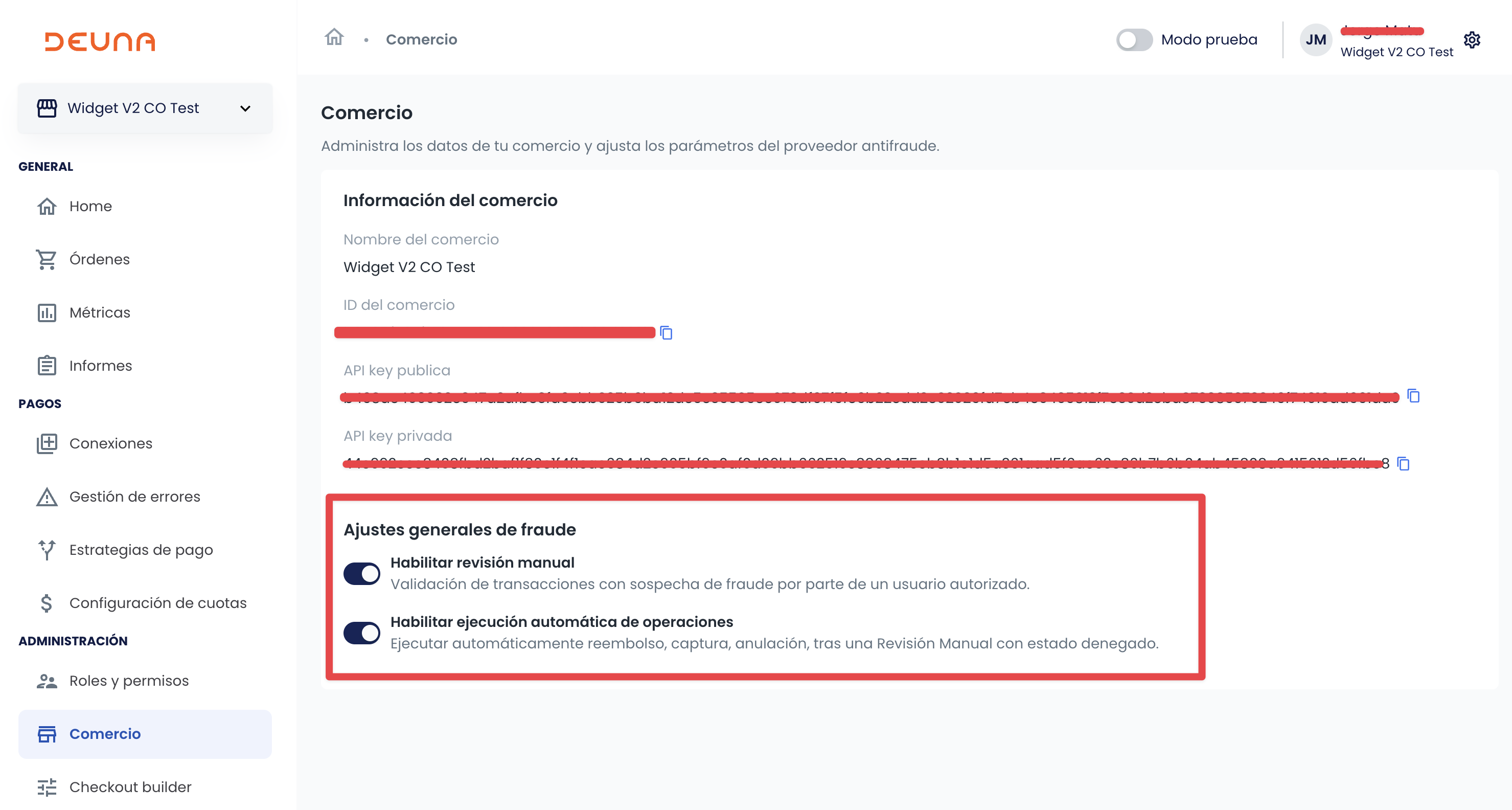
Once activated, we can continue with the process.
Cybersource is activated as anti-fraud engine.
Updated 4 months ago