DaviPlata
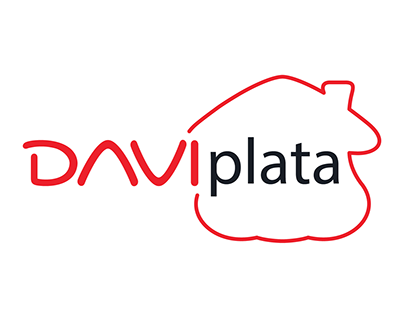
Get started with DaviPlata
This page provides a comprehensive guide to successfully integrating DaviPlata with DEUNA.
DaviPlata is a digital wallet offered by Banco Davivienda in Colombia.
How it works
DEUNA's integration allows users to complete payments through DaviPlata directly from the Payment Widget, with no external redirections. The payment is completed using an OTP (One-Time Password) sent to the user's registered phone number.
The entire DaviPlata process is handled fully within the widget.
Payment process
The following list describes a valid payment process with DaviPlata:
- User selects DaviPlata from the widget.
- Enters their document number associated with their DaviPlata account.
- An OTP code is sent to the user.
- User inputs the OTP within the widget.
- DEUNA validates the code and processes the payment.
- The widget updates with success.
Important Notes
- The OTP is valid for three minutes.
- If the OTP is entered incorrectly or expires, then the payment will be declined and a new order must be created to retry the process.
Requirements
Your sandbox and production DaviPlata credentials must be requested directly through your DaviPlata account manager.
Environments:
- Sandbox: https://api.sandbox.deuna.io
- Production: https://api.deuna.io
Integration steps
Now that the technical requirements are set, you can start the integration.
1. Create an order_token
order_tokenTo make a purchase, you must create a DEUNA order.
Make a request to the Create an Order endpoint.
The API returns an order_token, which is used throughout the entire flow.
2. Get the order_token
order_tokenMake a request to the Get Order endpoint.
Use this token for the next steps.
3. Render the payment widget
After receiving the order token, you can render the DEUNA widget.
You can configure the Payment Widget to render only DaviPlata by passing thepaymentMethodsparameter during your SDK initialization.
await DeunaSDK.initPaymentWidget({
orderToken: "<DEUNA order token>",
callbacks: ...,
paymentMethods: [
{
paymentMethod: "voucher",
processors: ["daviplata"],
},
],
});4. Make a V1 purchase
Make a request to the V1 Purchase endpoint and process the payment.
Response
{
"order": {
"cash_change": 0,
"currency": "USD",
"discounts": [],
"display_items_total_amount": "",
"display_shipping_amount": "",
"display_sub_total": "",
"display_tax_amount": "",
"display_total_amount": "",
"display_total_discount": "",
"gift_card": [],
"items": [
{
"brand": "",
"category": "",
"color": "",
"description": "Papa Fritas",
"details_url": "",
"discounts": [],
"id": "001",
"image_url": "https://images-staging.getduna.com/95463fb5-6279-4ec3-8ff9-fe07aacd2142/cd928351d12c6b96_domicilio_316_744x744.png?d=600x600",
"isbn": "",
"manufacturer": "",
"name": "Papa Fritas",
"options": "",
"quantity": 1,
"size": "",
"sku": "",
"tax_amount": {
"amount": 44,
"currency": "USD",
"currency_symbol": "$",
"display_amount": ""
},
"taxable": false,
"total_amount": {
"amount": 594,
"currency": "USD",
"currency_symbol": "$",
"display_amount": "",
"display_original_amount": "",
"display_total_discount": "",
"original_amount": 0,
"total_discount": 0
},
"type": "",
"unit_price": {
"amount": 550,
"currency": "USD",
"currency_symbol": "$",
"display_amount": ""
},
"uom": "",
"upc": "",
"weight": {
"unit": "",
"weight": 0
}
},
{
"brand": "",
"category": "",
"color": "",
"description": "Hamburguesa ",
"details_url": "",
"discounts": [],
"id": "002",
"image_url": "https://images-staging.getduna.com/95463fb5-6279-4ec3-8ff9-fe07aacd2142/cd928351d12c6b96_domicilio_51330_744x744_1646338877.png?d=600x600",
"isbn": "",
"manufacturer": "",
"name": "Hamburguesa",
"options": "",
"quantity": 2,
"size": "",
"sku": "",
"tax_amount": {
"amount": 88,
"currency": "USD",
"currency_symbol": "$",
"display_amount": ""
},
"taxable": false,
"total_amount": {
"amount": 3088,
"currency": "USD",
"currency_symbol": "$",
"display_amount": "",
"display_original_amount": "",
"display_total_discount": "",
"original_amount": 0,
"total_discount": 0
},
"type": "",
"unit_price": {
"amount": 1500,
"currency": "USD",
"currency_symbol": "$",
"display_amount": ""
},
"uom": "",
"upc": "",
"weight": {
"unit": "",
"weight": 0
}
}
],
"items_total_amount": 3682,
"metadata": {
"key1": "NO REQUERIDO",
"key2": "NO REQUERIDO"
},
"order_id": "order116",
"payment": {
"data": {
"amount": {
"amount": 3770,
"currency": "USD"
},
"authorization_3ds": {
"html_content": "<div></div>",
"url_challenge": "",
"version": "1.1.1"
},
"authorization_code": "TEST00",
"created_at": "2022-07-22 20:22:48.408419489 +0000 UTC",
"customer": {
"email": "[email protected]",
"id": "xxxxxx-0eb3-450f-8b26-4ff23208470f"
},
"from_card": {
"card_brand": "Visa",
"first_six": "411111",
"last_four": "1111"
},
"id": "order116",
"installments": {
"installment_amount": 5999,
"installment_rate": 0.12,
"installment_type": "MCI",
"installments": 3,
"plan_id": "7471ed27-094d-44c4-a62d-225644b782f7",
"plan_option_id": "87309ea8-3942-4fdf-95ec-ce29a792aff2"
},
"merchant": {
"id": "9a85e296-cc3d-454b-b591-208d6e538126",
"store_code": "all"
},
"metadata": {
"authorization_code": "TEST00"
},
"method_type": "credit_card",
"processor": "paymentez",
"reason": "",
"status": "processed",
"updated_at": "2022-07-22 20:22:48.408809765 +0000 UTC"
}
},
"redirect_url": "",
"scheduled_at": "",
"shipping": null,
"shipping_address": {
"additional_description": "Piso 9",
"address_type": "home",
"address1": "Av. de los Incas 15-33, Ambato 180202, Ecuador",
"address2": "Av. de los Incas 15-33, Ambato 180202, Ecuador",
"city": "Ambato",
"country_code": "EC",
"created_at": "0001-01-01T00:00:00Z",
"first_name": "Jhon",
"id": 0,
"identity_document": "146565656",
"is_default": true,
"last_name": "Doe",
"lat": -1.2480678792202227,
"lng": -78.62532788804577,
"phone": " 946565665",
"state_name": "Tungurahua",
"updated_at": "0001-01-01T00:00:00Z",
"user_id": "xxxxx4e2-xxxx-xxxx-xxxx-xxxxx5b7b2e",
"zipcode": "180202"
},
"shipping_amount": 0,
"shipping_method": null,
"shipping_methods": [],
"shipping_options": {},
"status": "succeeded",
"store_code": "",
"sub_total": 3550,
"tax_amount": 132,
"timezone": "",
"total_amount": 3770,
"total_discount": 0,
"user_instructions": "Piso 9",
"webhook_urls": null
},
"order_token": "0b98dbe8-d265-49bc-b80d-536cea46509c"
}Testing data
Use the following data for your testing environment:
- Document Number:
1134568019 - Document Type:
CC - Amount: Less than
COP 10,000. Going below triggers a pending payment status.
If you need to approve the payment manually on the OTP screen, reach out to your DEUNA Technical Project Manager to generate the approval and share the OTP with you.
To test a rejected payment, you can either use a document number such as 9999999999 or send an amount greater than COP 10,000.
DaviPlata does not support refunds via API or automatic flows.To process a refund — or as DaviPlata calls it, a reintegro — you must follow the manual operational process described in the attached document below.
Updated 4 months ago