Kount
Get started with Kount
Integrate Kount in DEUNA
Requirements
The following information must be at hand before starting to configure the different environments
-
Admin:
- Private Key
- Account ID
-
Environment:
testfor sandbox environmentlivefor production environment
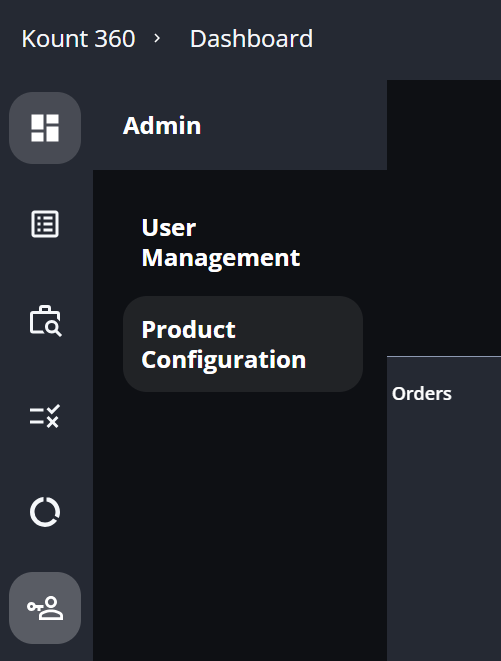
Integrate Kount
Integrate Kount as an anti-fraud provider in DEUNA.
1. Set up the sandbox environment in Kount
- Access your Kount dashboard to review your API Keys:
- ClickAdmin in the left panel.
- Click Product Configuration.

- Click API Keys and +Generate API Key.
- Copy the API Key that will be used when creating the connection in Deuna
2. Configure webhooks
Configure the webhooks:
-
Go to Product Configuration Webhooks.
-
Click Select New Webhook.

- Click Order Status Change in Event Type. In Channel, it is not necessary to fill “123456”
- In URL, paste the following URLs depending on the environment where your Kount account will be used:
- https://api.sandbox.deuna.io/post-transactions/kount for DEUNA sandbox environment.
- https://api.deuna.io/post-transactions/kount for DEUNA production environment.
- Click Enter to finish.
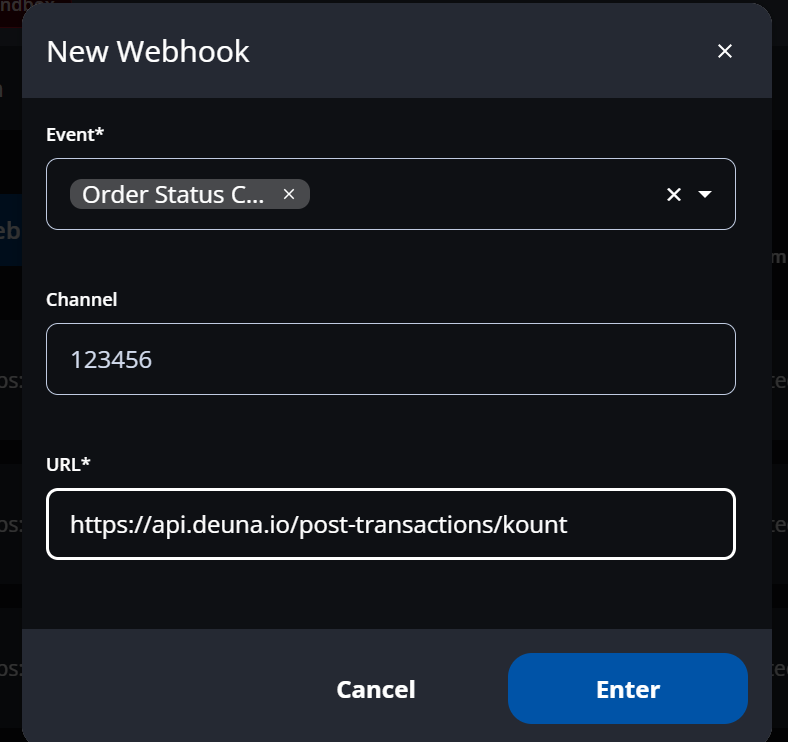
3. Create rules
Create rules for approve, deny, and manual review:
-
Go to Policy Management on the left panel.
-
In the Decisioning tab select “Payments Fraud” in the Event dropdown
-
Click +Create New Set.
-
Name the set as “email”.
-
Add a description.
-
Click Save.
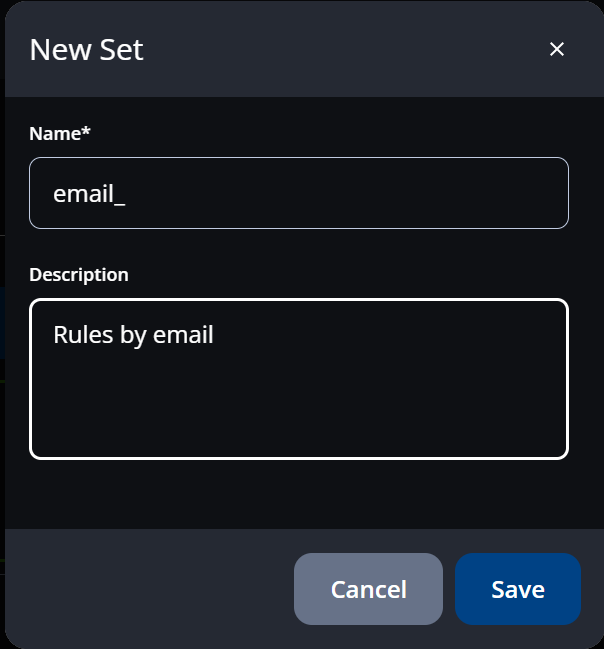
- Once saved, find the Set created and in “Set Actions” select “Activate Set”.

- Now select Edit, then select the “Policies” tab and then “New Policy” to start creating email rules:
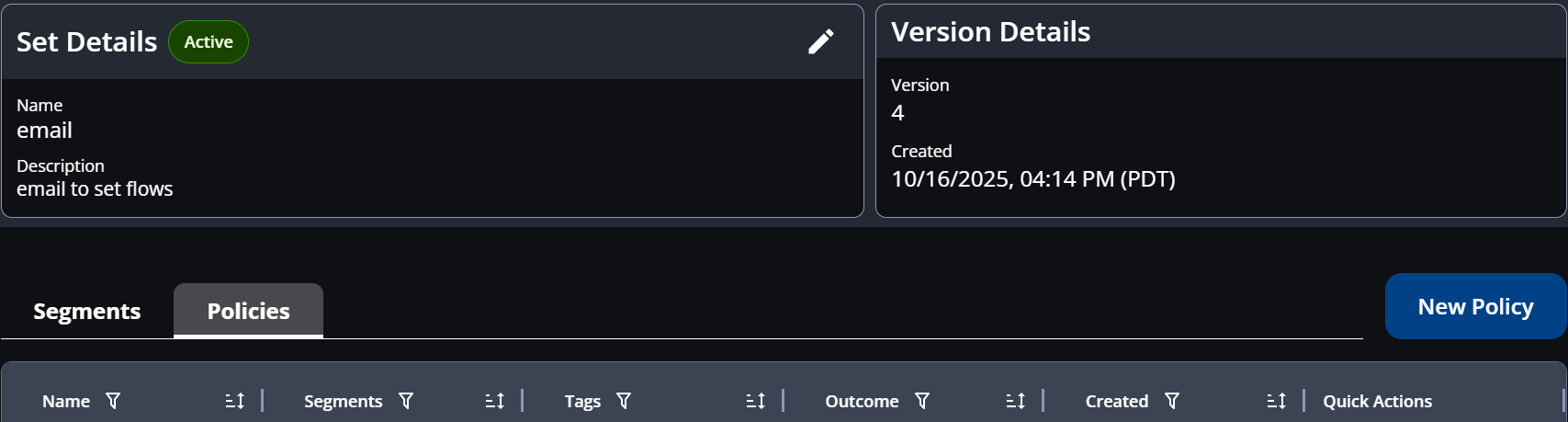
-
Start creating the policy to deny always the transaction, in Policy Name write “Deny Always”, in Description “Always deny by billing email”, and in outcome select “Decline” from the Dropdown
-
Now select “Add condition” from the “Policy conditions” tab, and in search conditions write “billing email”, select it from the results, and then “Confirm”
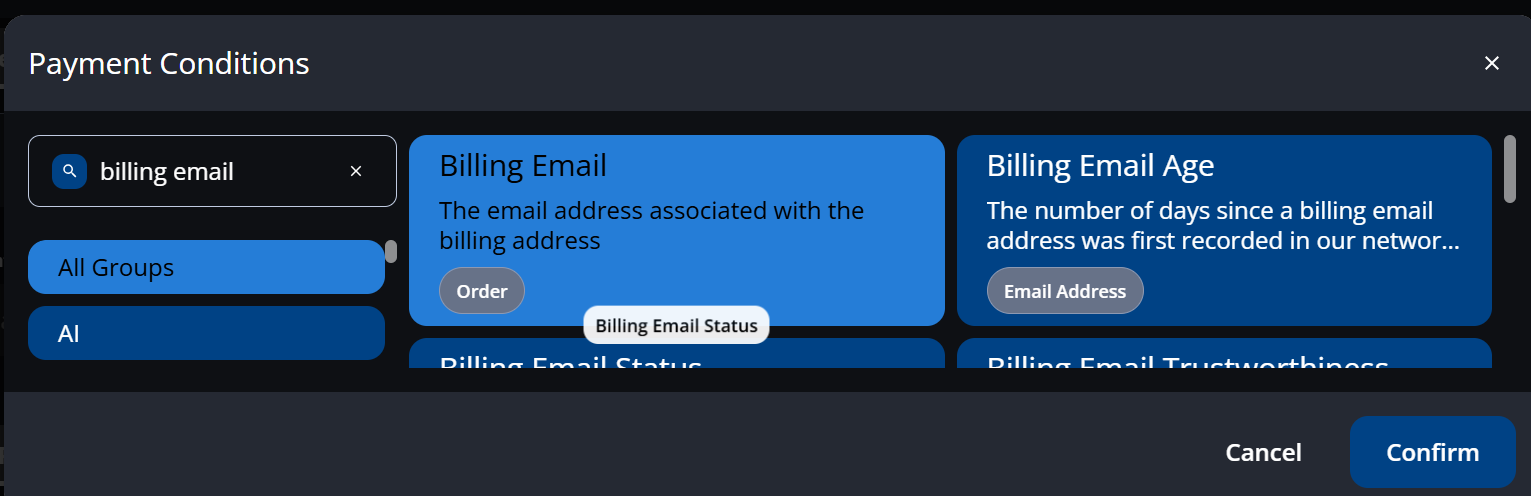
- Proceed to select “equals” from the dropdown, and in the text box write “[email protected]” and select the “Save” button switch is above the “outcome” dropdown.
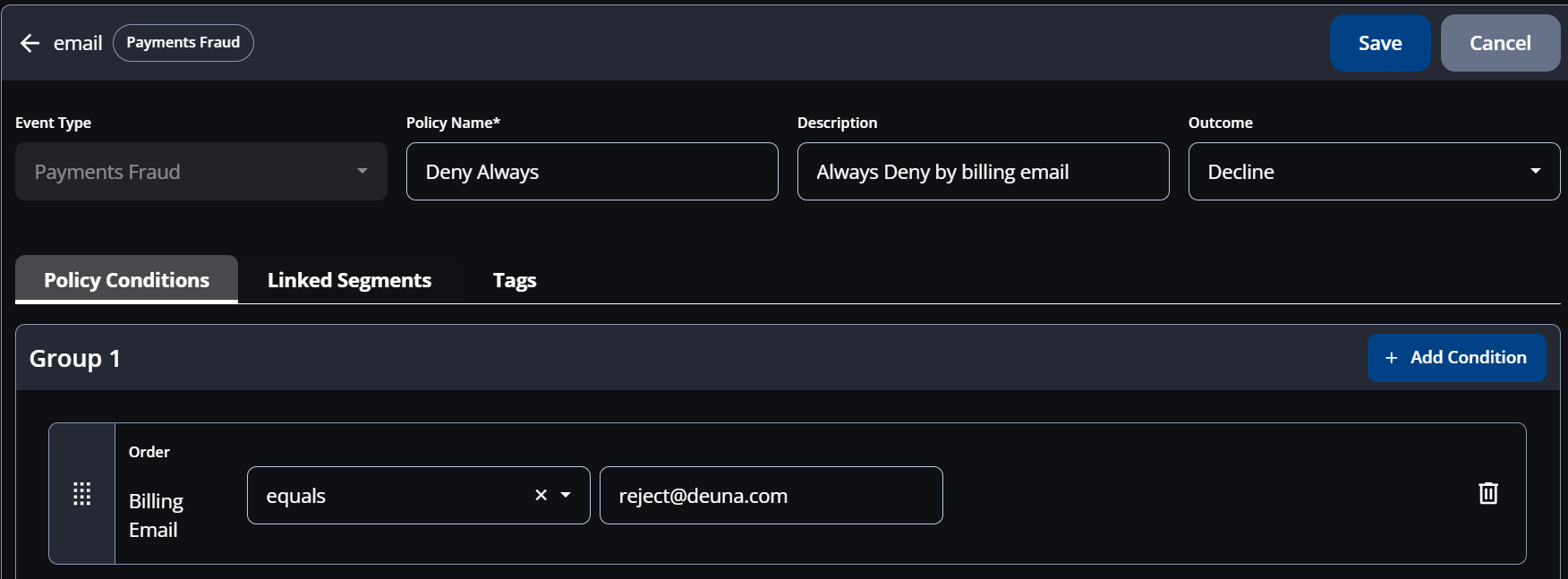
-
Now you may repeat the same steps from “New Policy” to create“Review Always” policy to send the transactions to manual review.
-
In Policy Name write “Review Always”, in Description “Always Review by billing email”, and select “Review” from the “Outcome” dropdown.
-
Then select add conditions, find billing email, and select “confirm”
-
Proceed to select “equals” from the dropdown, and in the text box write “[email protected]” and select the “Save” button switch is above the “outcome” dropdown.
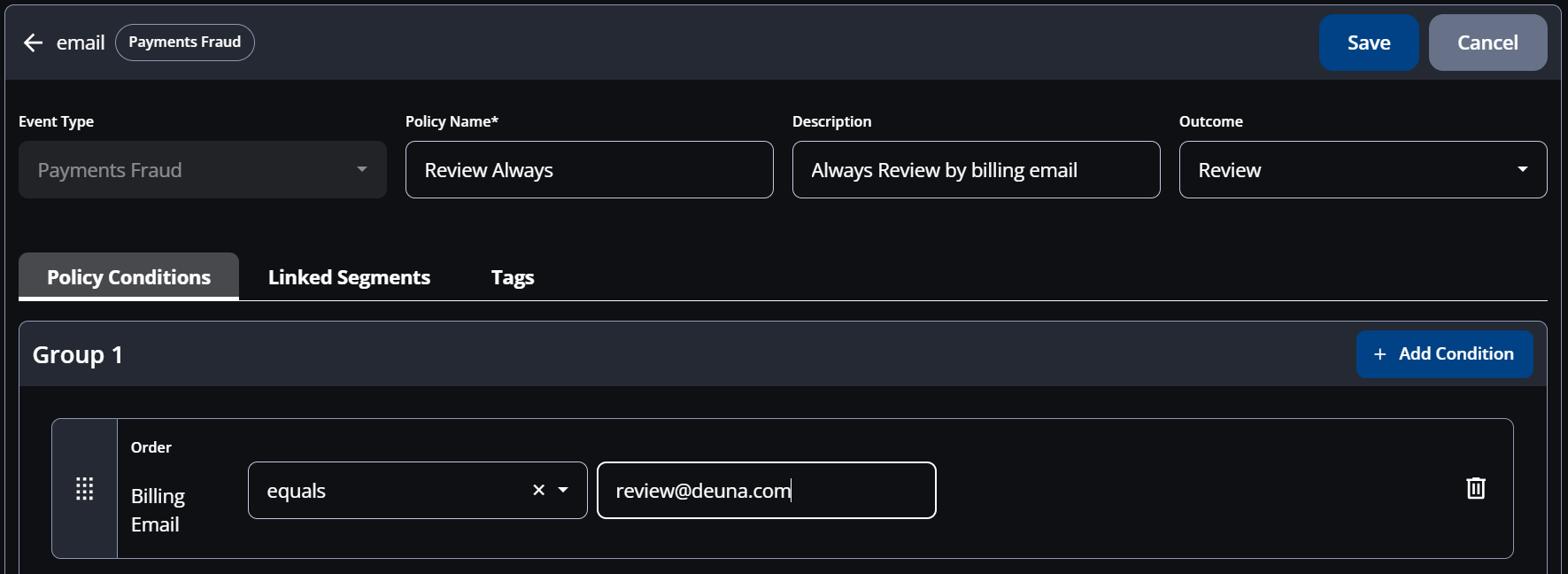
- You should see your policies like this
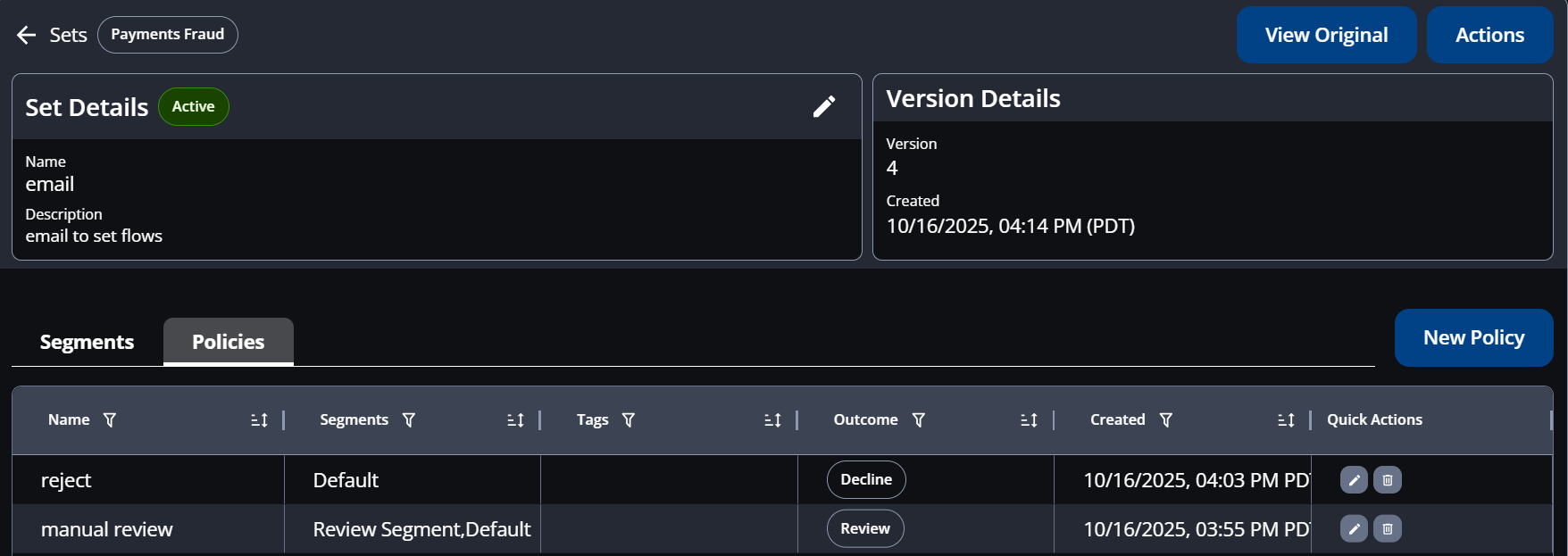
- Finally, go back and ensure that the “email” set shows as activated in the “Decisioning” tab under Police Management
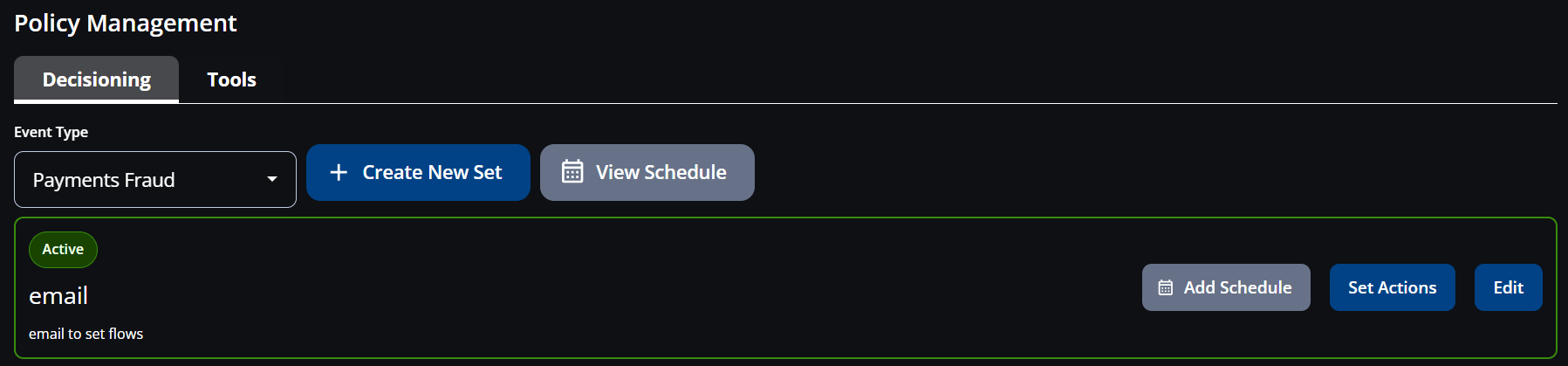
4. Setting up Sandbox Environment in Deuna
- Access the DEUNA Admin and enable Test mode.

- If manual review is going to be used with Kount, go to Settings, find Merchant, and under “Payment settings” tab select “Enable Manual Review”, “Enable Automatic Operations Execution”, and “Order Follow-up”.
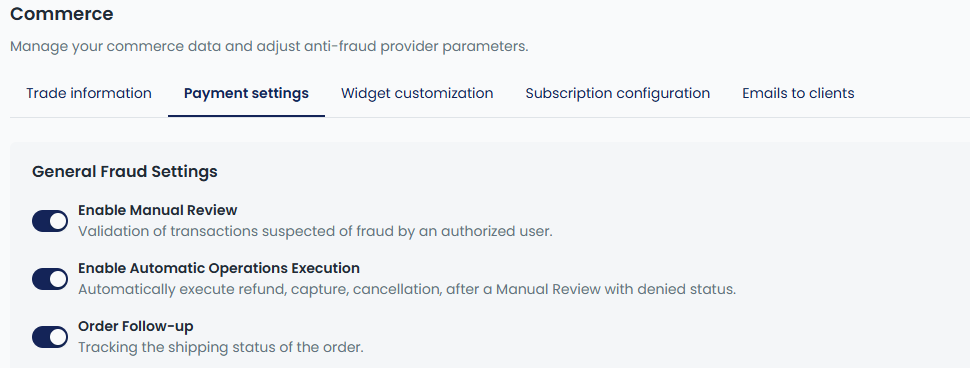
-
Configure Kount as antifraud provider using testing credentials, and setting
testas Environment -
Configure a testing payment gateway and establish a Payment Strategy. It is critical to process Medium Risk if manual review will be used for the merchant. It can be configured either Pre authorization (before the PSP) or Post Authorization (after the PSP)
- Pre Authorization
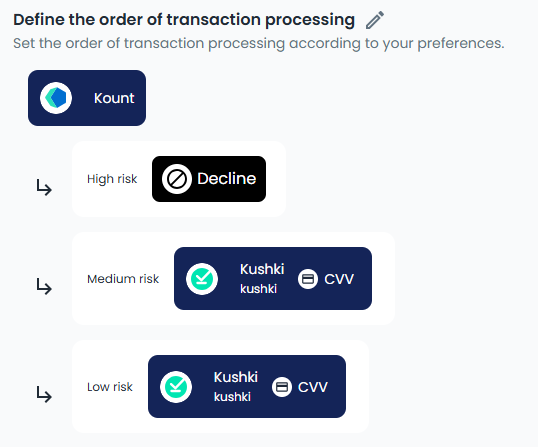
- Post Authorization
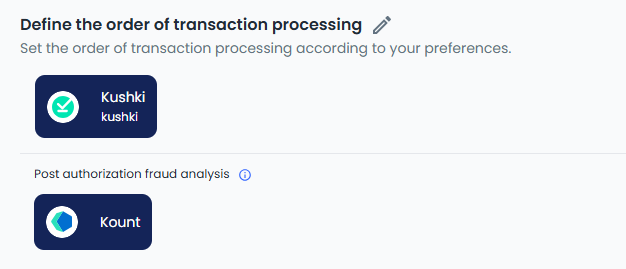
5. Configure device fingerprinting
-
To configure device fingerprinting for Kount, follow this guide
-
The parameters to configure are the following:
- dataCollectorUrl: fixed value
tst.kaptcha.com - merchantId: The merchant ID in the desired environment in Deuna (to be Provided by your Deuna Advisor)
- clientId: It is provided by Kount, most probably the same as the API credentials
- environment: ''TEST” for Sandbox, and “PROD” for Production
- isSinglePageApp: fixed value “false” unless Kount advises to use “True”
- dataCollectorUrl: fixed value
Example
KOUNT: {
"clientId":"781660013918393", // CREDENTIAL PROVIDED BY KOUNT
"environment":"TEST", // TEST OR PROD
"isSinglePageApp":false
} Deuna device fingerprinting SDK generates as output a base64.
6. Test the integration
Make the following transactions with their respective emails:
| Result | Field | Value | Field in the Request to Deuna |
|---|---|---|---|
| Approve | any | ||
| Deny | [email protected] | billing_address.email = [email protected] | |
| Review | [email protected] | billing_address.email = [email protected] |
In Manual Review you can approve or deny the transactions manually in Kount’s dashboard. When selecting the transaction in the Event Analysis section, and “Approve” or “Decline”.
The manual decision will take around one minute to be reflected in Deuna
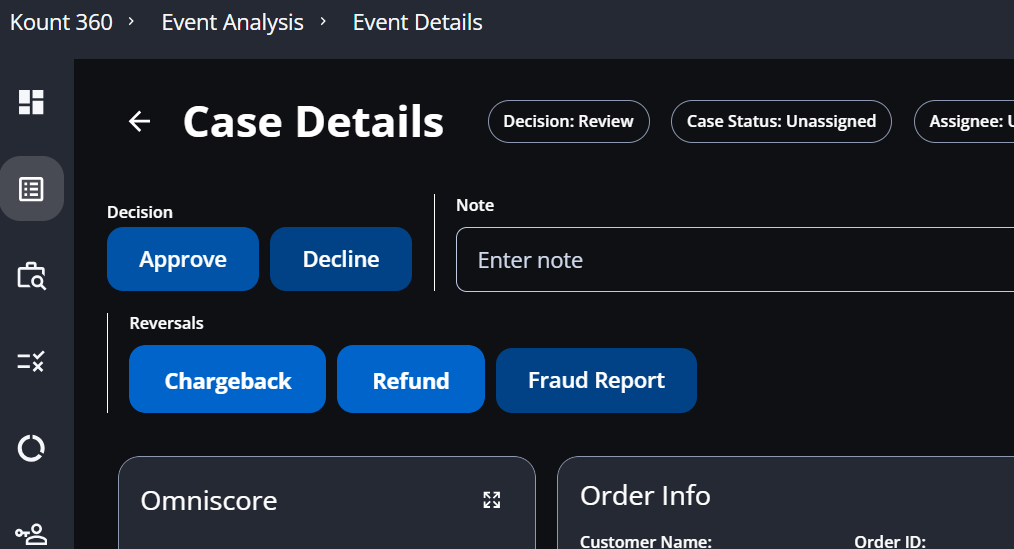
Finally, review the transactions in the Admin, in the Fraud section should appear the following values: Approved, Denied, or Manual Review.

7. Deploy Kount to Production
Set up the production environment:
-
Kount:
- Get access to Production Dashboard in Production: Ask Kount for the required credentials
- Login into https://app.kount.com/login/ to configure the account
-
In the DEUNA Admin configure the merchant for Production
- Unselect Test Mode
- Configure Kount as an anti-fraud provider using Production credentials, setting
liveas Environment - Configure the payment gateways and establish a Payment Strategy.
Updated about 2 months ago